SEO Heat Map – Visualize Your Keyword Rankings
Introduction:
The SEO Heat Map feature overlays your website’s keyword ranking data on an interactive map. This helps you quickly understand local search performance by showing your SEO position in different cities. It uses the avg rank of the last 7 days.
Prerequisites
You need to setup keywords and cities under Settings -> WordPress.
Step-by-Step Instructions:
1. Log in to your account and navigate to the Dashboard.
2. Click on “Add Preset” and select “SEO: Rank Map” from the preset options.
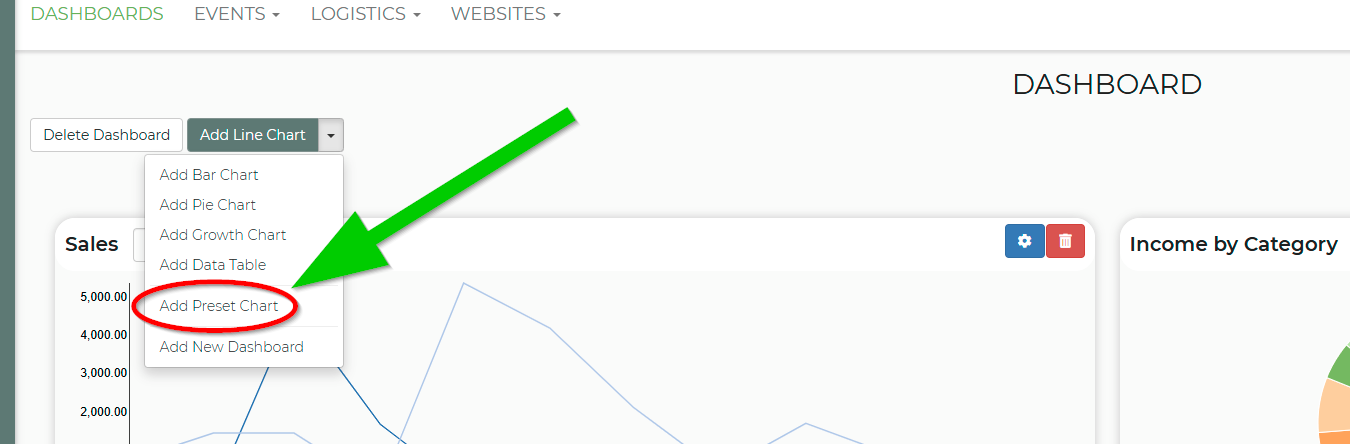
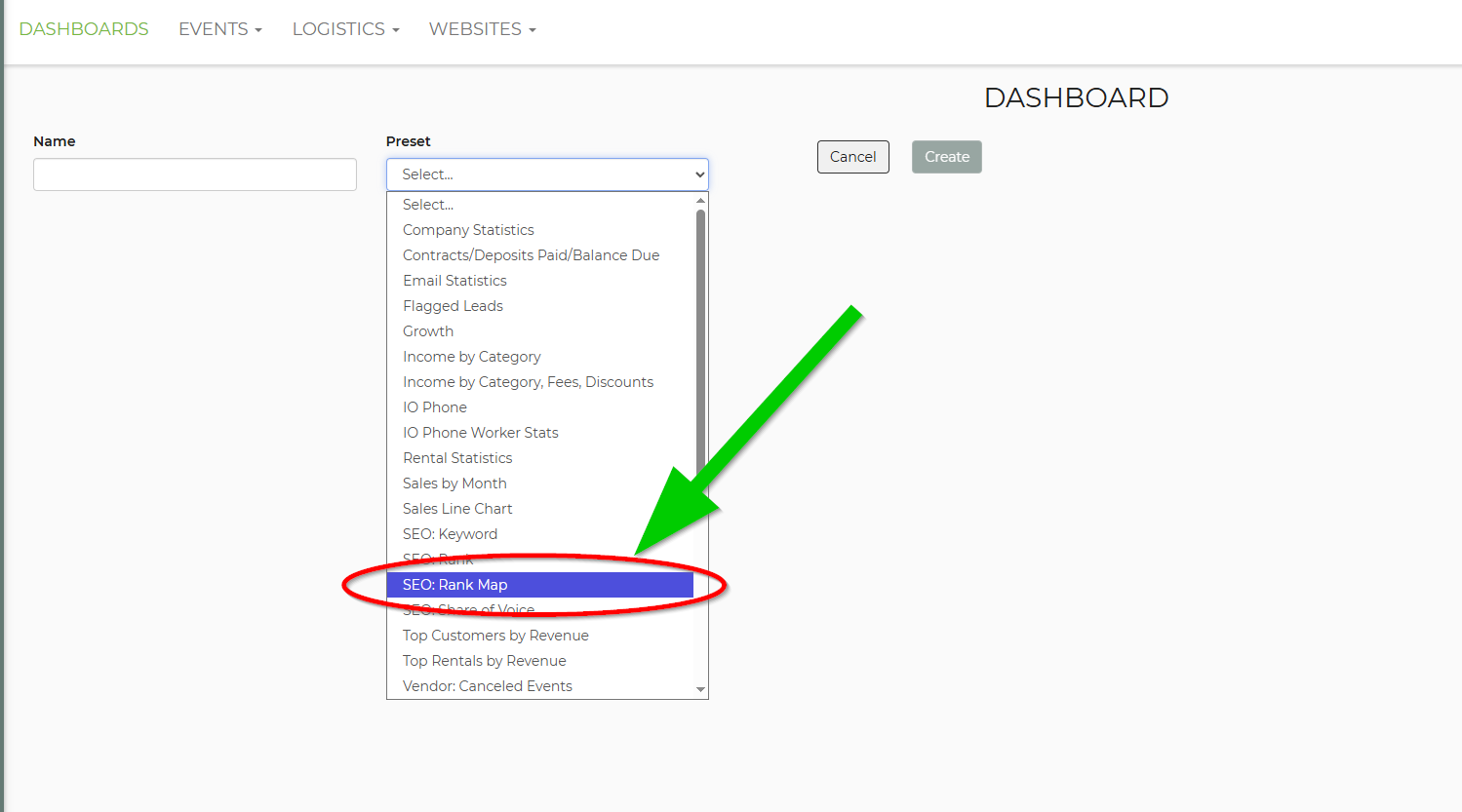
3. Click the gear icon on the preset to configure settings.
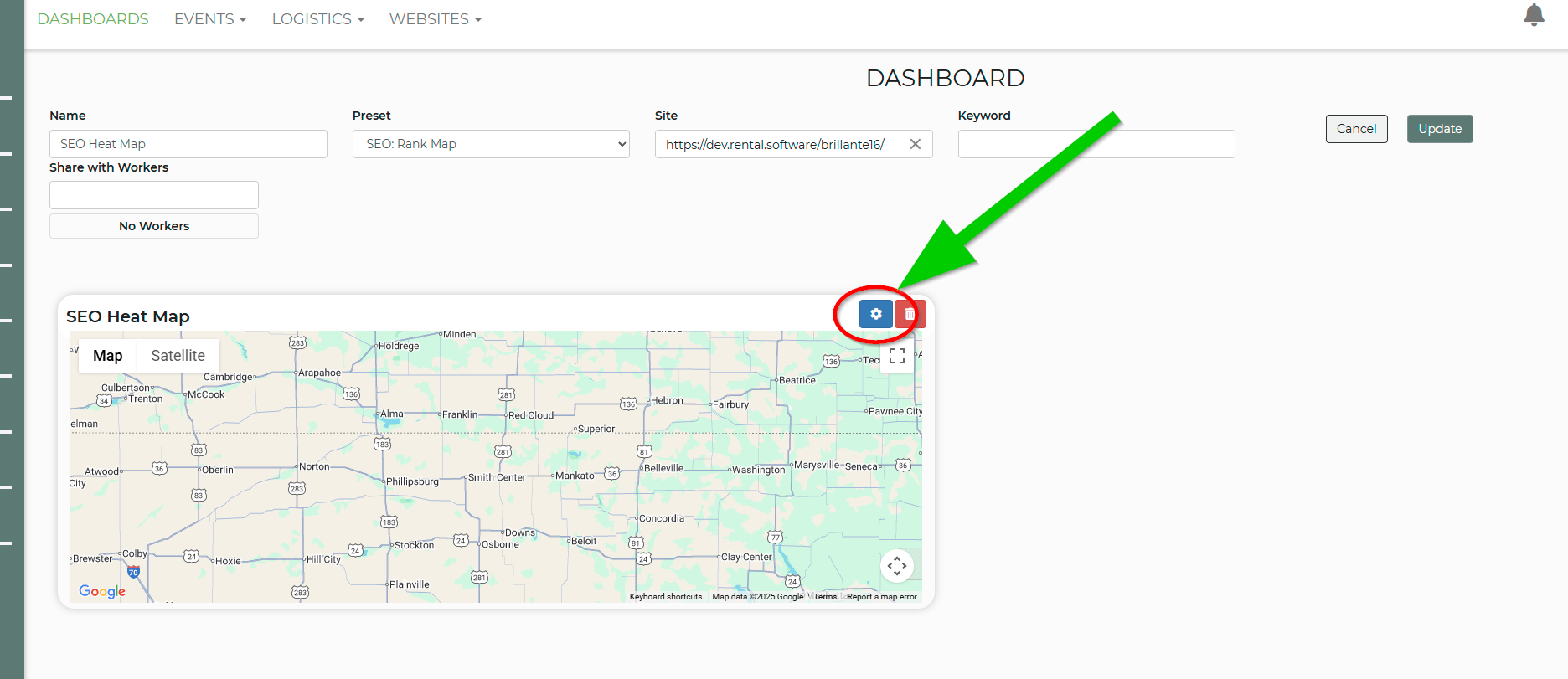
• Choose the website you want to track.
• Select the specific keyword or keywords to be displayed on the map. If you don't set a keyword it will average all of them.
4. Confirm the settings and view the generated map overlay, which shows keyword rank data by city.
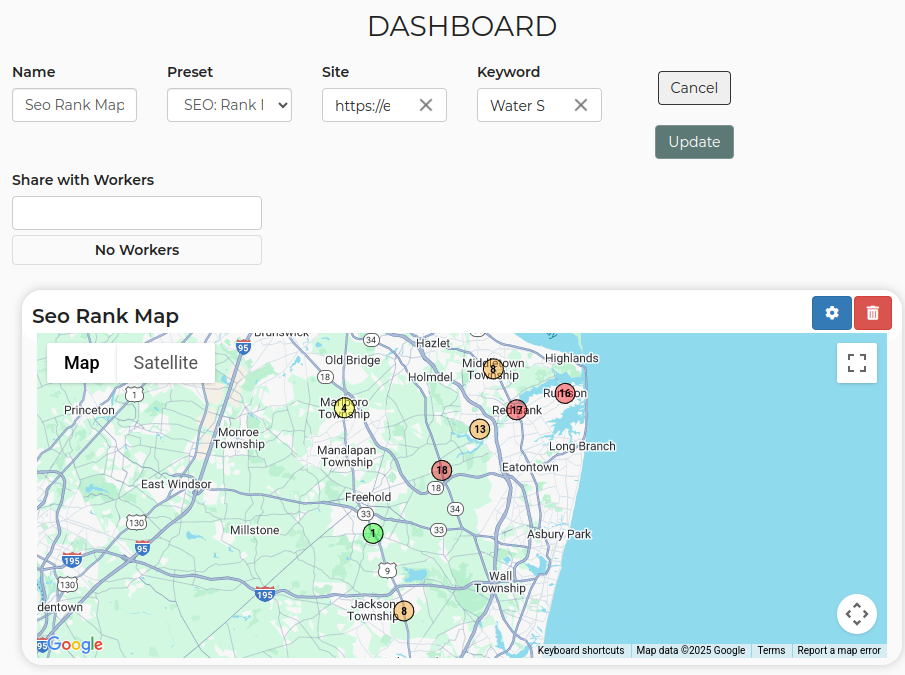
5. Monitor and update your website’s SEO keywords and cities so the map reflects current ranking performance.
Feature Options & Parameters:
• Website Selection: Choose the WordPress website where the SEO heat map will be displayed.
• Keyword Selection: Specify which SEO keyword to be used for rank data on the map. If none chosen it will avg them.
• City Settings: The ranking data is segmented based on the cities configured in your account.
• Map Display: The map visualizes keyword ranks using color-coded or intensity indicators.
Related Links:
• Website – SEO Rank Tracking: https://rental.software/support/knowledge-base/article/website-seo-rank-tracking
• Website – City Landing Pages: https://rental.software/support/knowledge-base/article/website-city-landing-pages
• SEO Basics Video: https://youtu.be/r6zzSNkCmmE


