If you are using the workers dashboard, you must navigate to the top of your IO account and select 'Dashboards' and it will bring you to a page with different dashboards. On the left hand side of the dashboards, select Workers.
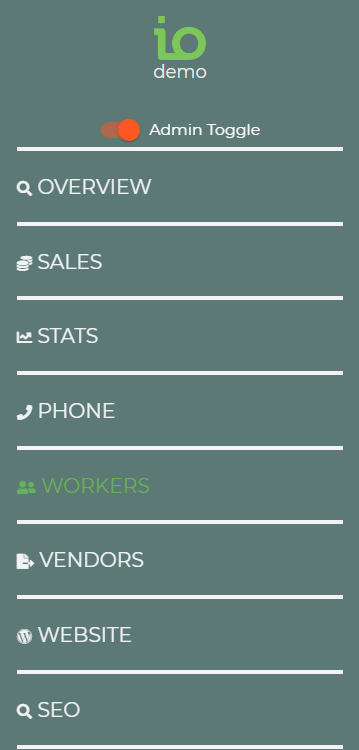
Here on the Workers Dashboard, you now have the ability to check to see what shifts need scheduled, show leads if you have less shifts scheduled than staff you plan to use for the event, and also show worker responses to invitations when viewing it on the calendar.
Shifts Need Scheduled
Shifts that are needing to be scheduled with workers, will appear in this dashboard. Shifts Needed chart on the dashboard now will show the number of shifts scheduled.
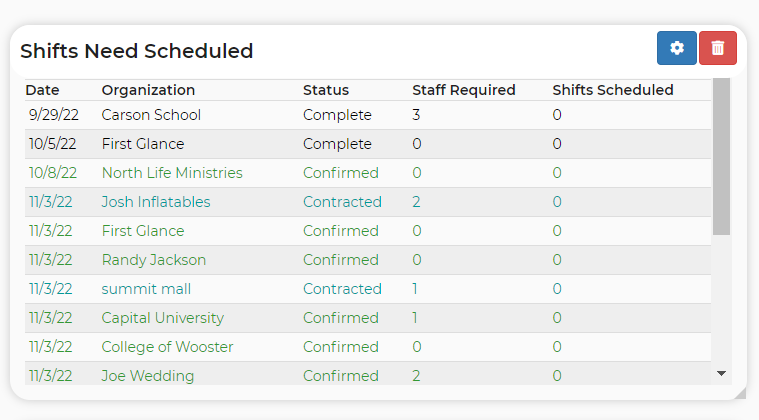
Upcoming Schedule
Any upcoming shifts that are already staffed for the event(s), will appear in this dashboard.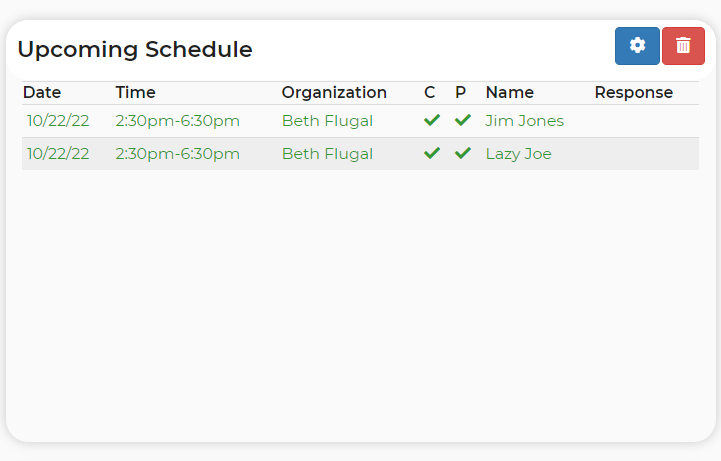
You may notice the "C" and "P" on this dashboard. The "C" means the contract has been signed for the event. The "P" means a payment has been made for the event. The "Name" is which worker is assigned.
Worker Statistics
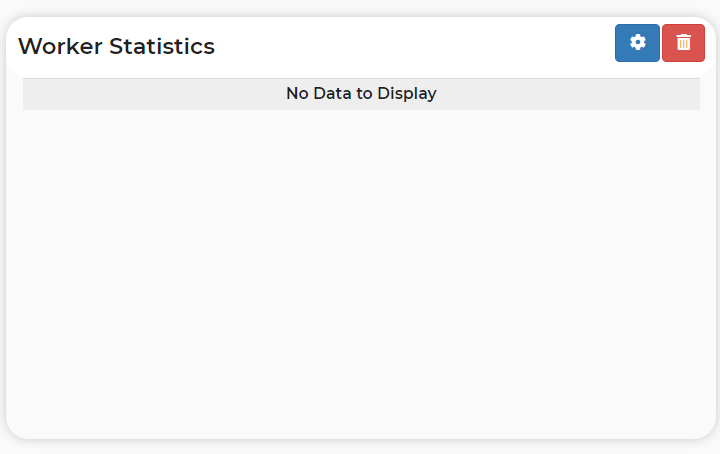
This will display a worker or multiple workers shifts, what their number of shifts are, percentage of shifts, how many hours they've worked, the percentage of hours worked, and their rating.
Canceled Events with Shifts
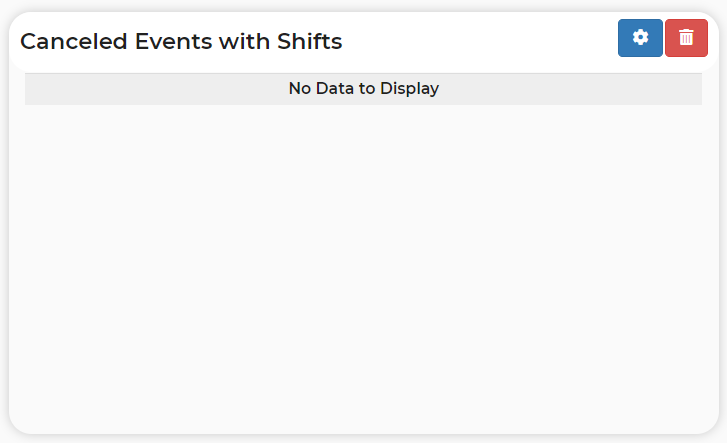
This will display any canceled events with shifts still assigned.


