Rental Inventory: Creating a Packing List for Each Item
Create a packing list for each rental item so your crews know exactly what to bring. You can set default items and add variations by surface type (e.g., grass vs. pavement).
Prerequisites
- Access to Settings → Inventory.
- Surface types defined (recommended). Manage at Settings → Surfaces.
- Know the standard supplies needed per item (e.g., blower, stakes, sandbags, cords).
Step-by-Step: Add a Packing List to an Inventory Item
-
Open the item:
- Go to Settings → Inventory → open the rental item you want to edit.
- Click the Packing List tab.
-
Add items that always apply (all surfaces):
- Leave the Surface column blank to apply the line to all surfaces.
- Enter the item name and quantity (e.g., 1 Blower, 1 Tarp, 2 Extension Cords).
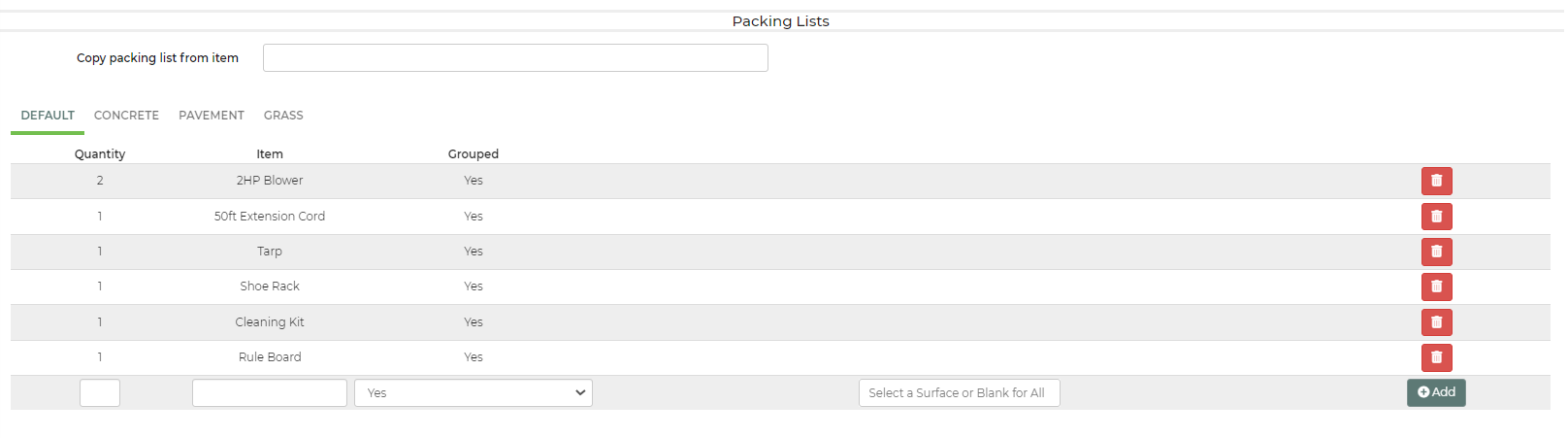
-
Add surface-specific lines:
- Use the Surface dropdown on each line to target Grass, Pavement/Concrete, etc.
- Example: Grass → 4 Stakes; Concrete → 8 Sandbags.
- If no surface is selected on a line, it applies to all surfaces by default.

-
Example: Concrete-specific list
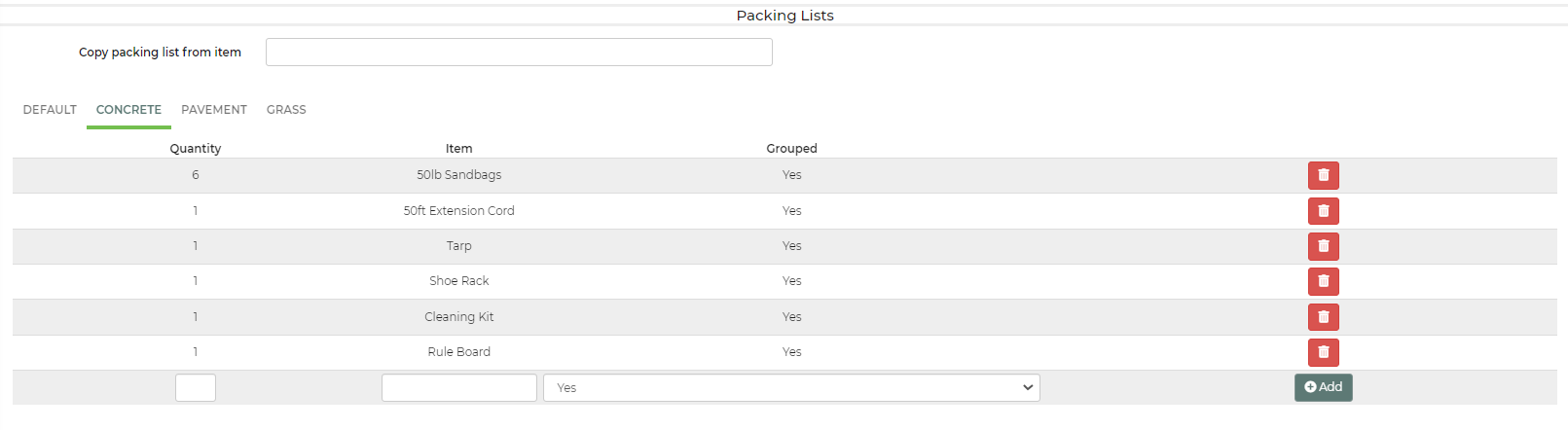
-
Save and verify:
- Save the item.
- Add the item to a lead/event and set the unit’s surface (if needed).
- Print or view the packing list from the lead to confirm the correct items appear.
Feature Options & Parameters
- Surface on a line:
- Blank: Applies to all surfaces.
- Selected: Only applies to the chosen surface type.
- Quantity: Set how many of each supply is needed for that item.
- Surface definitions: Surfaces come from Settings → Surfaces. Edit there as needed.
- Grouped Vehicle Packing List (optional): To group identical supplies across multiple stops on the Vehicle Packing List, add “(g)” to the end of the packing list item name.
- Separate Multiples (optional): Use the item’s Advanced setting “Separate multiples on vehicle packing list” if you need per-stop separation on the Vehicle Packing List.
Use Cases
- Bounce house: All surfaces → 1 Blower, cords, tarp; Grass → stakes; Concrete → sandbags.
- Tent: All surfaces → poles, ropes; Grass → stakes; Pavement → water barrels/sandbags.
Troubleshooting & FAQs
- The items aren’t showing on my packing list.
- Confirm you added lines on the item’s Packing List tab and saved.
- Check the lead’s surface (or per-unit surface) matches the surface on your packing list lines.
- View/print the packing list from the lead as described in the Packing Lists article.
- Surface-specific lines aren’t appearing.
- Verify the unit’s surface on the lead is set correctly (Surfaces per Unit).
- Make sure the packing list line has the correct surface selected.
- Lines are showing for all surfaces.
- Only lines with a specific surface selected are surface-limited. Lines with no surface selected apply to all surfaces.
- How do I print multiple packing lists or a vehicle-grouped list?
- Use the Delivery Planner or Leads page options in the Packing Lists article.
- How do I customize the printed packing list layout?
- Edit your template in Packing List Templates (Template Variables and Rental Loop supported).


