The rental log shows you the last 15 leads where this rental was included. You can click these leads to go directly to them. The color codes match your status colors for quick reference.
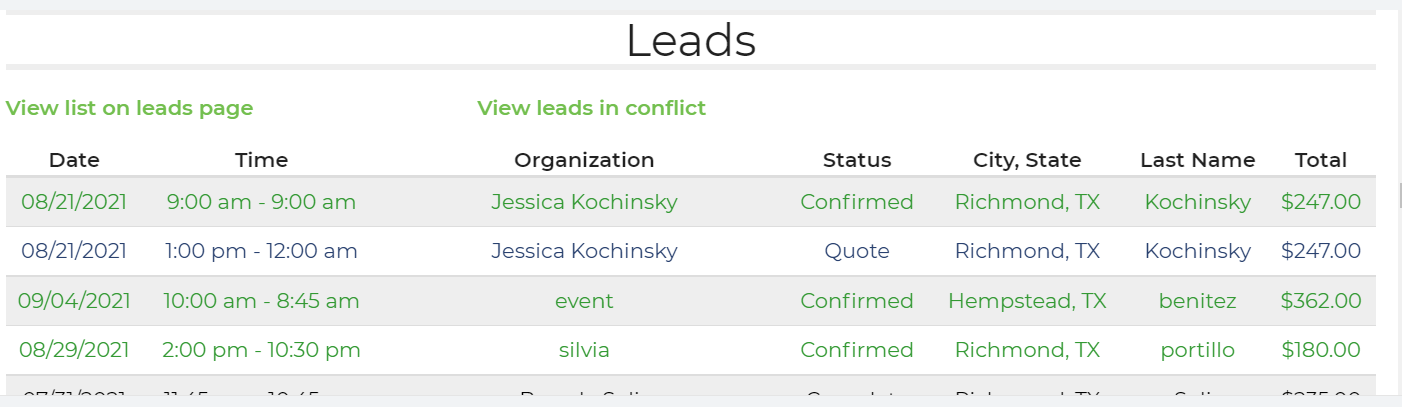
If you want to see more than 15 leads, you can simply scroll down past the 15 and select load more! You can also go to the leads/event page and you can put the name of the rental that you want to search in the search field on the left side of the screen and that will also show you the leads that way.

That will filter all leads such that only those leads including that rental will be shown. You can further filter the leads by changing things like the statuses that you want to see. You can also sort the leads by clicking the column at the top of the lead list. Multiple clicks will change the sort direction. For example, you can click the Date column to sort by date. For additional information on how to filter leads, see the lead filtering article.


