Blacklisting/Blocking a Customer
Blacklist customers you do not want to service to prevent them from booking online. Blacklisted customers see a “Request Submitted” message instead of completing a booking, and their quotes are flagged on the Leads page. Admins are alerted but may proceed manually.
Prerequisites
- Access to Events -> Customers.
- Permission to view and edit customer profiles.
- (Recommended) Keep customer profiles clean to improve matching. Merge duplicates when appropriate.
How to Blacklist/Block a Customer
- Go to Events -> Customers.
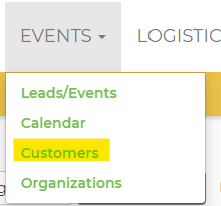
- Open the customer’s profile.
- Check the Blacklisted option in the top-right of the profile.
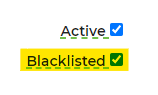
- Click Save & Close.
- To unblock later, uncheck Blacklisted and Save & Close.
Feature Options & Parameters
- Matching criteria: Incoming requests are checked against the blacklisted customer by:
- First and Last Name
- Home, Office, or Cell Phone
- Online behavior: Blacklisted customers cannot auto-book online and will see “Request Submitted.”
- Admin override: Admins see an alert when working with a blacklisted customer and can still proceed manually.
- Lead flag: The quote will display a flag on the Leads page to draw attention.
Use Cases
- Prevent bookings from customers with prior policy violations or payment issues.
- Temporarily block a customer pending review before manually approving an event.
Troubleshooting & FAQs
- Why did a blacklisted customer still submit a request?
- They cannot complete an online booking, but they may submit a request and see “Request Submitted.”
- If a booking slipped through, matching may have failed due to changed name, email, or phone. Verify and update their profile, and merge duplicates if needed.
- How do I know a quote involves a blacklisted customer?
- Look for the flag on the quote in the Leads page and the admin alert when viewing the lead.
- Can I still book a blacklisted customer?
- Yes. Admins can override the block and complete the booking manually.
- How do I remove a blacklist?
- Edit the customer profile, uncheck Blacklisted, then Save & Close.


