Preset List Filters
The Organizations list comes with a couple preset filters to help your team keep track of what needs done. You may see a number if more than one item in the CRM log is causing the organization to appear in the list.
- To Do: By far the most important filter, it will show you what organizations have open items that are either assigned to you, your groups, or are unassigned. Open items may be emails, phone calls, text messages, tasks, journal entries, or other items we note in the CRM log. Each of these has a read/unread status, assignee, and issue status. The intent is that your team can move items to the correct person to handle the issue in your company and you can make sure nothing gets missed.
- My Stuff: This filter will show you organizations assigned to your or your group that has been closed. It's great to refer back to when you are trying to find something you recently worked on.
- My Groups: This filter will show you all the organizations that have open items for everyone in your group except you. This is great to use when you have a coworker that is out of the office and you want to make sure nothing urgent is getting missed. If you manage a group, this can be used to make sure your workers are getting through their lists in good time.
- Opportunities: This filter can be used via Automations to be a custom filter showing journals or tasks that you want to create automatically for follow-up. When making an automation that schedules a task or makes a journal note, you are able to direct that to the standard To Do list or choose to send it to the Opportunities list. This list is great for creating sales opportunities based on customer interaction with your company.
When clicking on an organization in any of these lists, you will automatically be taken to the CRM log where we will highlight the entry that caused it to show in the list. From there, you can work with the item. Remember, any changes to the item status or other must be saved before navigating away or changing the filter on the CRM log.
Additionally, we filter the CRM log to show you only open items by default. If you want to see all items, you can change the filter. Looking at all items is often helpful for you to gather context. Additionally it will let you see possible other interaction your customer may have had with other people on your team.
CRM Log
The CRM log for Organizations will show you all the items relating to every contact that you have collected under that organization so you have a full picture of your work with that organization. From there you can use the filters to narrow down what you are looking for in the list as well as update and respond to the items.
Filtering Organization Events
You can filter the events for the organization you are looking at by choosing any of the quick filters above the list of events. Only leads in statuses that are set to display in preset charts and statistics will show. Those leads we assume you are planning to collect payment on. The events listed by the filter you are using will be the events that are used when you click on the Email Statement button or the Statement link. You may further filter down the leads you want to use for the Email Statement and Statement by checking the boxes next to the events. If no boxes are selected we will assume you want to use them all. Otherwise we only use the selected events in building the email or page. Remember that if a filter is chosen and no events are selected, we will operate on all filtered events, even if they are not showing. To see all the filtered events, scroll to the bottom of the list and continue to click load more.
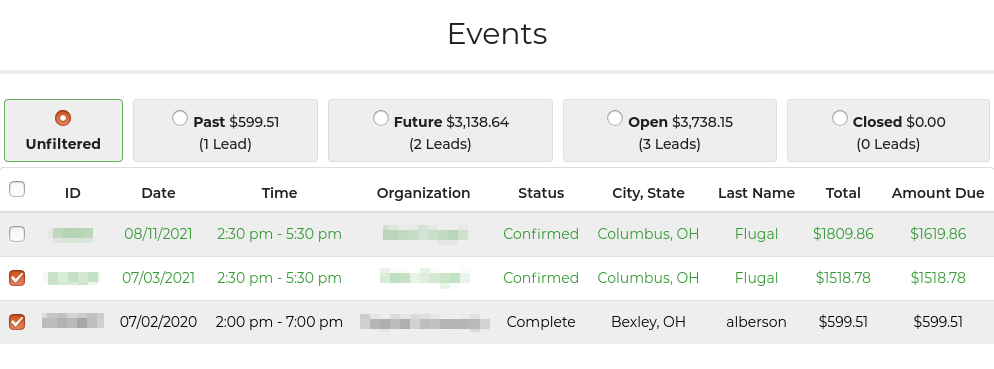
Amount due and total columns show on organizations list page for all in process higher status leads.

Here is a quick video detailing more about how to use Organizations.


