Emailing an Invoice/Statement
When you choose to email a statement, we will open the email toolbar, enter the customer email of the first event, choose the Customer - Invoice (Account Statement) email, and populate that email with the filtered events. The default email template will include a link to the Invoice/Account Statement page where the customer can view, print, and make a payment. There is an automated account statement email but it only gets sent when you are using Global Payments and an automatic payment is taken.
Viewing/Paying the Invoice/Account Statement
To view and/or pay the invoice/account statement, click the statement link in the footer of the open organization. This will load the Account Statement page, which loads the Account Statement contract template as well as a payment form. This page is primarily used when customers want to view, print, and make a payment. The default template includes a link for the customer to download the statement as a PDF.
Account Statement Templates
Account statement templates contain both event and payment information in chronological order. A running balance is tabulated on the far right. Amount due information is shown on the bottom of the statement.
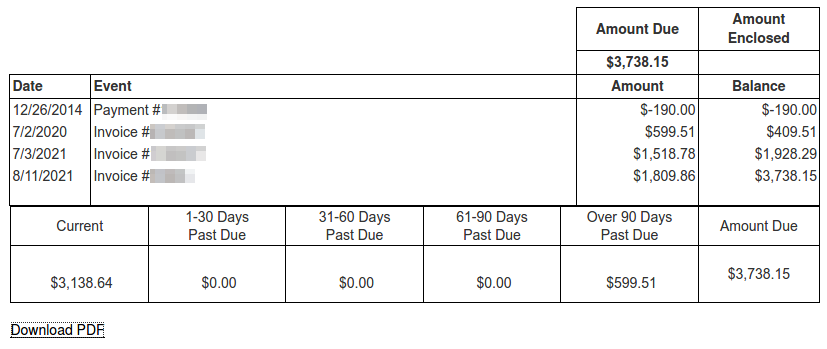
Payments
You can enter manual payments for organizations in the Events section of the Organization. When you do this, we will use your organization payment settings to apply the payments to the filtered/selected events. When viewing that payment or receipt, we will show the full amount of the payment and in some cases show you the leads the payment is spread across and the amounts applying to each lead. Remember that if a filter is chosen and no events are selected, we will operate on all filtered events, even if they are not showing. To see all the filtered events, scroll to the bottom of the list and continue to click load more.
Customers can choose to pay the entire balance or an other amount. If they choose to pay an other amount, we will apply the payment according to your organization payment settings.
Payment Settings
You may choose to have payments on organization account statements for amounts other than the full balance to be applied in one of the following ways:
- Apply to the oldest leads first.
- Apply up to the required deposit amount to the oldest leads first, and then apply additional amounts toward the balance of the oldest leads first.
Payment Terms
You can set payment terms on any organization. When you do that, if you are using Global Payments, we can automatically take the payments if there is a card on file for a customer listed on the organization. When we take automatic payments, we will also send the automated account statement email if it is enabled. If you are not using Global Payments, you can use this setting and template variables (*deposit_payment_terms*, *balance_payment_terms*) to put your terms into any template you may send the customer. You can set your payment terms per lead or per organization. Within those options, you have a variety of payment term options.
Event Status
To be included in the organizations section, past events need to be in confirmed or complete status, or upcoming events can be in either contracted or confirmed status.


