Introduction
Use the Document Center to create, send, and track multiple document types—Contracts, Waivers, and Signable Documents—from one place. Collect signatures via secure, tokenized links and view signed records per lead.
Where to Find Things
- Document Center (Settings -> Document Center): Central hub for Contracts, Pages, Templates, Waiver Templates, Signed Waivers, and other related documents.

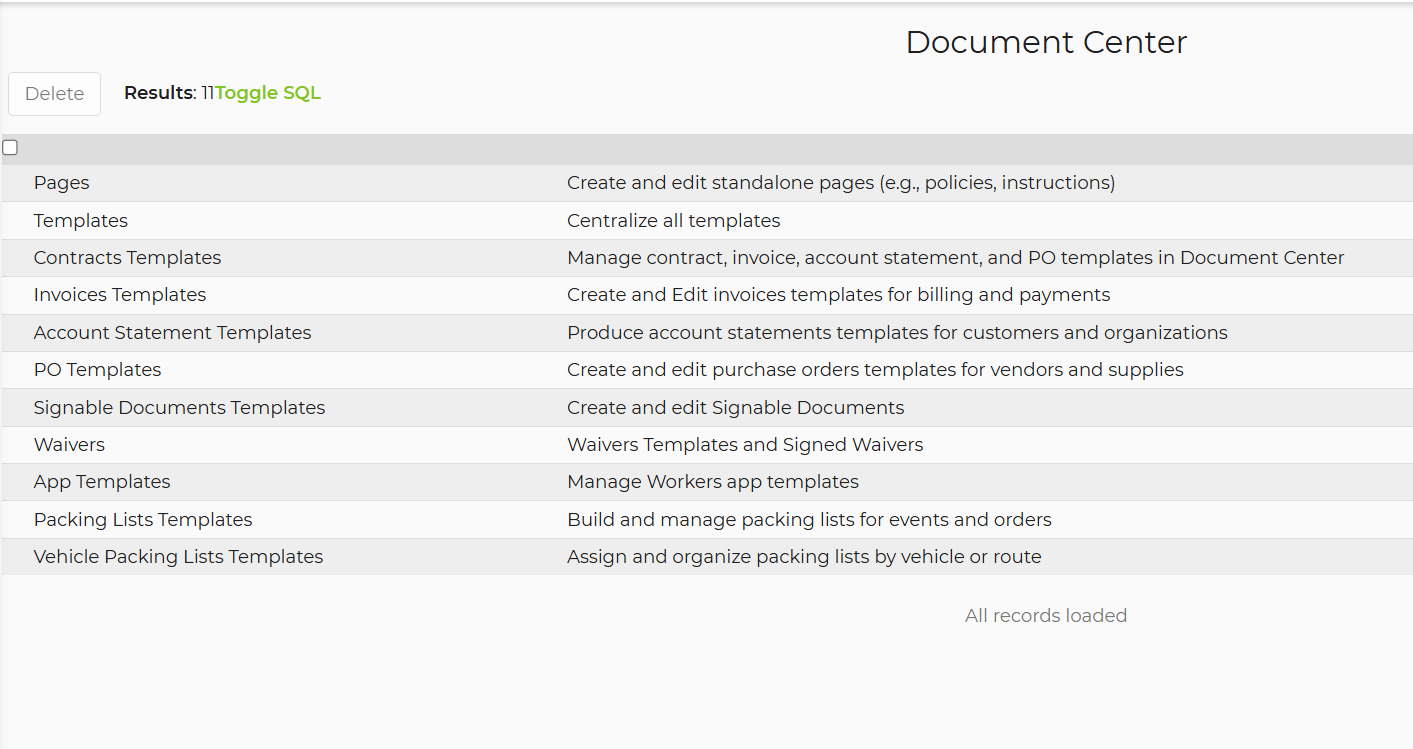
- Leads -> Documents section: Renamed from “Contracts.” Create and manage Contracts, Waivers, and Signable Documents for the specific lead.
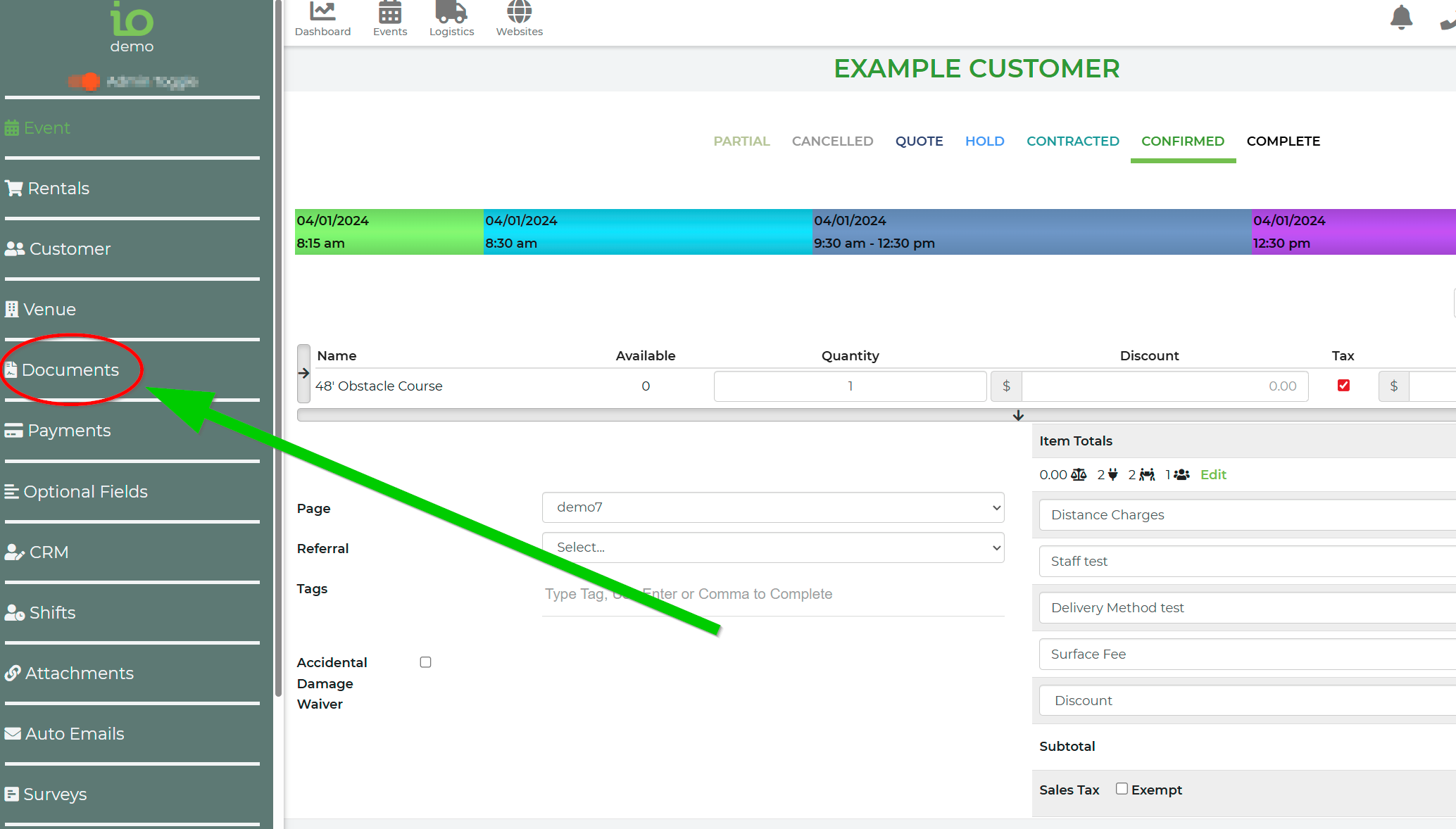

Step-by-Step: Use the Document Center
1) Open Document Center (Settings -> Document Center)
- Browse:
- Pages and Templates
- Contracts Templates
- Signable Document Templates
- Waiver Templates
- Signed Waivers
- Packing List Templates and Vehicle Packing List Templates
2) Create or edit templates
- Open the template type you need, create a new template, or edit an existing one.
- Save changes.
3) Track signed records
- Signed Waivers: filter to find completed or pending signatures.
- Contracts remain available in Documents at the lead level; POs remain in the PO section on leads.
Feature Options & Parameters
Document Types
- Contracts: Signature + payment supported; only one active contract per lead.
- Signable Documents: Signature only; no payment collection.
- Waivers: Multiple signatures supported; track signed/unsigned per lead in Document Center -> Signed Waivers.
Security
- All customer-facing document links use secure, tokenized URLs (replaces legacy URLs).
- Use the generated link directly in emails/messages; it identifies the document and lead without exposing sensitive IDs.
Templates and Pages
- Default Page Templates and document templates are provided for Waivers and Signable Documents.
- Packing List Templates and Vehicle Packing List Templates are available in the Document Center.
- Contracts Templates remain available; invoices, POs, and account statements are organized within their dedicated modules.
Leads Page Organization
- Documents section: Contracts, Waivers, and Signable Documents tied to the lead.
- Purchase Orders: Remain in their own section on the lead.
Use Cases
- Collect participant waivers before an event: Create a waiver for the lead, send the tokenized link to attendees, then track completions under Signed Waivers.
- Get acknowledgments without taking payment: Send a Signable Document (e.g., policy acknowledgment or terms) that requires a signature only.
Troubleshooting & FAQs
- I don’t see “Documents” on leads
- Refresh your browser. The Contracts section has been renamed to Documents. Ensure you have permissions to view lead documents.
- The customer’s link isn’t working
- Copy a fresh tokenized link from the document on the lead and resend. Make sure you’re sharing the latest document version.
- Payment options are missing on a document
- Signable Documents do not include payment by design. Use a Contract if you need to collect payment.
- How do I see all signed waivers for a lead?
- On the lead’s Documents section, follow the “View in Document Center” link; or go to Document Center -> Signed Waivers and filter by Lead ID.
- Can I keep using Purchase Orders the same way?
- Yes. POs remain in their own section on the lead and follow the existing vendor workflow.
Related Links
- Updating a Contract
https://rental.software/support/knowledge-base/article/updating-a-contract
- Vendor Purchase Orders (via vendor items)
https://rental.software/support/knowledge-base/article/tools-for-vendor-items


