Lead Flags
Sometimes you’ll see a flagged alert for an event. The error could be because of a rental item conflict or because you have flagged the lead for follow-up.
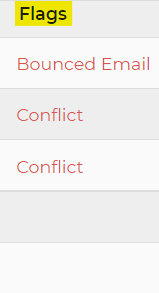
You can manually remove a flag by selecting the X below the Rentals on the lead. Example shown below.
The most common flags that could be found are:
Booking - This could indicate a contract has not been signed and/or a deposit has not been paid. This means a contract was generated out to the customer but the customer has not yet moved forward. Usually your customer will be in Contracted status - which is reserving the desired equipment.
Conflict - A conflict flag indicates when one or more item(s) are conflicting; booked by another lead or if an item(s) is out for maintenance. You cannot manually clear a conflict flag. To clear this flag, you must adjust the lead accordingly.
Bounced Email - A bounced email flag is when an email that is sent to a customer has bounced; usually when you or your customer enter in the wrong email address by mistake.
Tight Turnaround - This flag will populate because an item(s) has a tight turnaround time. Much like a conflict flag, you cannot manually clear a tight turnaround flag.
Call - This could indicate a customer had used the "Contact Us" section, which is typically found at the bottom of your website, or through the "About Us" section in your menu on your website. Any comments will be found in the "Event Notes" section within the lead.
Contract - This could indicate that auto-booking is turned off or there is a setting prohibiting auto-booking from going through (most oftentimes found in the Online Quoting settings or your customer isn't meeting the distance criteria). If a contract flag appears, you would have to manually send the contract to the customer. Keep in mind, to send the contract out, the lead must be in Contracted status. For more information about the lead statuses, please see here.
Cust Survey - This flag will populate when the customer receives and completes the survey sent with the "Customer - Thank you" email. This email can be activated through your Settings -> Email Center.
Mgr Survey - This flag will populate when the "Worker - Manager Report" survey is completed by the manager assigned to the shift. This email is most often used when the manager reports on the event; such as what items need repaired, reporting on any injuries sustained and if any shift times need to be adjusted. The email can be activated through your Settings -> Email Center. To send this email to your workers, you must have the Workers Module activated.


