There's a lot to learn on how to work with staff and volunteer values on a lead. We give you a lot of flexibility with how you handle it. Below is where we show the staff, volunteer and weight of the item values are located.
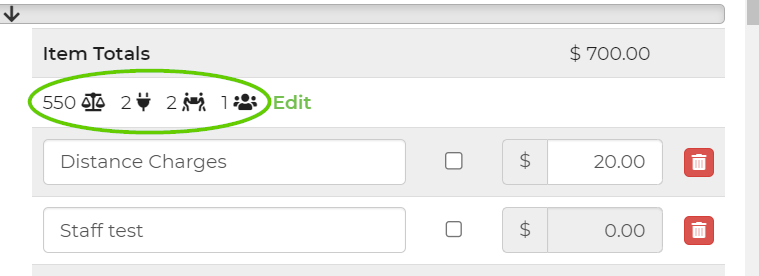
If you have set your staff and volunteer values on your inventory and have the following settings to automatically enter staff/volunteers per lead chosen, we will automatically fill-in the lead's global staff and volunteer values based on that lead's delivery type for leads coming in from the customer interface. For the leads created by a worker, we set the rental specific values.
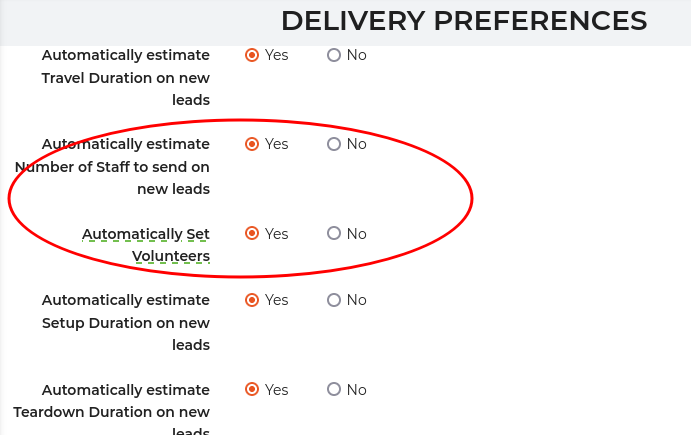
Delivery Types
Delivery types affect the automatic calculation and any suggestion we offer for staff and volunteers. If your delivery type is set to charge for staff, we will enter/suggest staff values. Otherwise, we will enter/suggest volunteer values. When values are entered because you have asked us to automatically enter them, they are entered as global values as opposed to rental specific values.
Suggested Values
Suggested values are what you would see in the global or rental specific value locations that are not saved and will not propagate via any variables in templates or columns in reports. These suggestions are different than what you see with on-screen warnings that a change in delivery type would trigger. This warning asks if you want us to automatically update your staff/volunteer values per your settings due to the delivery type change. Answering Yes will cause the rental specific values to be updated. The global values will not be set, but you will see the totals there.

Staff Charges
In the case you enter an inventory item and specify a staff number but not a volunteer number, we assume you never allow volunteer operators and that the price for the item always includes staffing. If you want us to charge for staff, you must enter both a number in the staff and volunteer fields on the inventory. If you don't allow volunteers but still want the staff values separated, you can accomplish that in many ways. One option is to simply not use the volunteer value in templates and/or set all your delivery types to be staffed. But there are many other ways to bill staffing.
Global Values
You can set global values on a lead that are not specific to any rental inventory. This is a quick way to define how many staff and volunteers you want to account for. You do this by clicking the edit link, entering values, and then clicking the done link. You must still save the lead for this to be saved. If you've saved the global values and we detect a difference between what we believe they should be based on your settings, you will see an asterisk next to them.
Rental Specific Values
Rental specific values can be found when you click to open the rental item on the lead. You'll see in parenthesis the suggested value based on your settings. These values allow you to list the staff/volunteer values per item on documents sent to the customer.


