Create/Manage Waivers and View Signed Waivers
Use the Document Center to create waiver templates, and track signed waivers. Waivers support multiple signatures and use secure, tokenized links.
Prerequisites
- User permissions to access Settings -> Document Center and manage templates.
- At least one waiver template (defaults are provided; you can customize).
- To email links from leads, have email templates ready in the Email Center (Optional).
Steps: Create and Use Waivers
- Open Document Center
Go to Settings -> Document Center -> Waivers.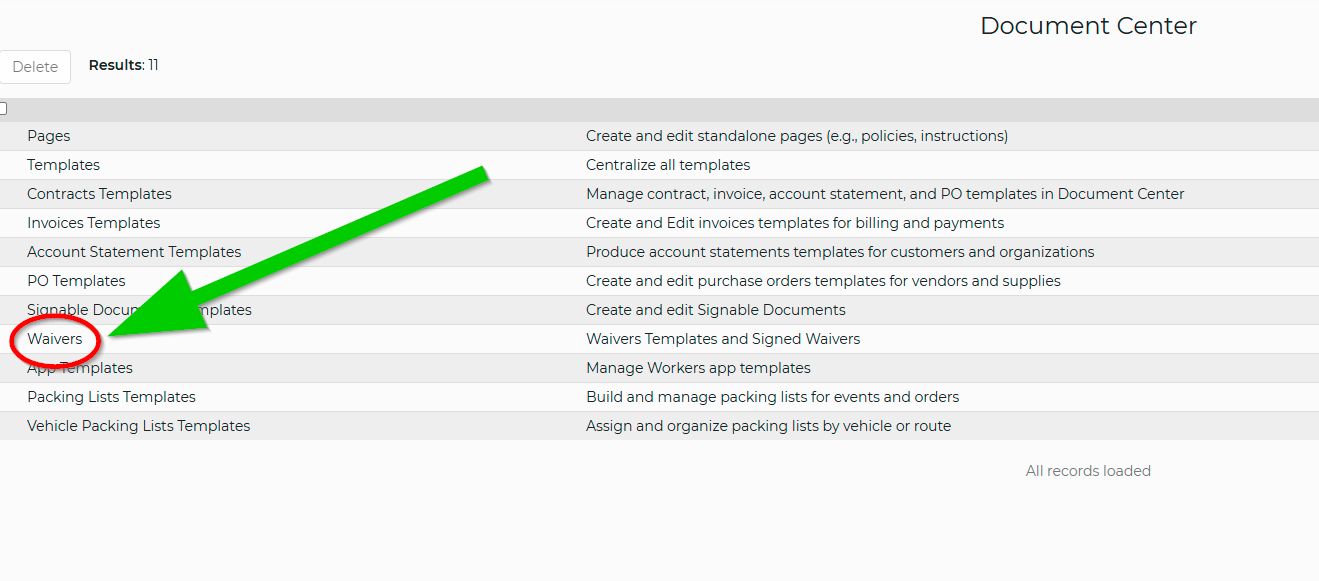
- Create or edit a waiver template
Select “Waiver Templates,” then click “Add Waiver Template.” Customize the provided template or build your own.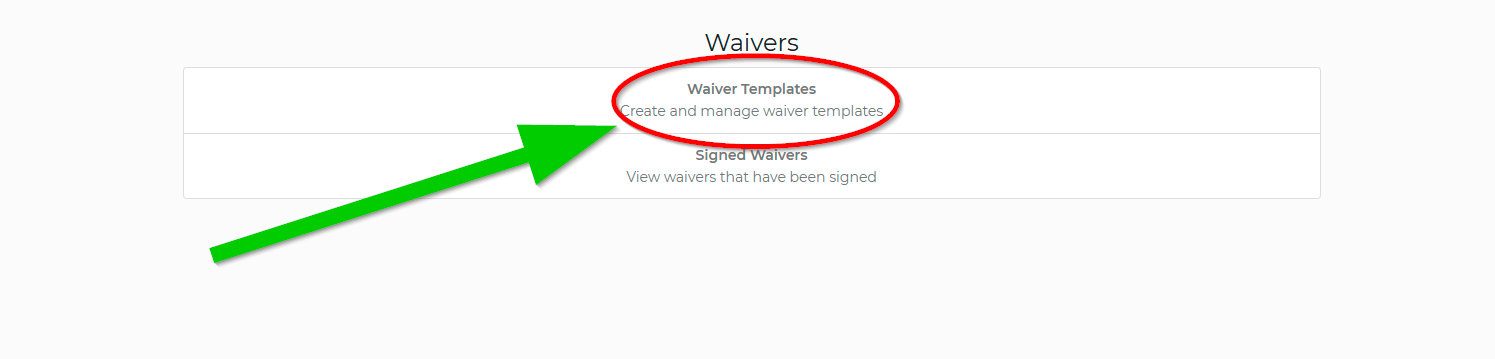
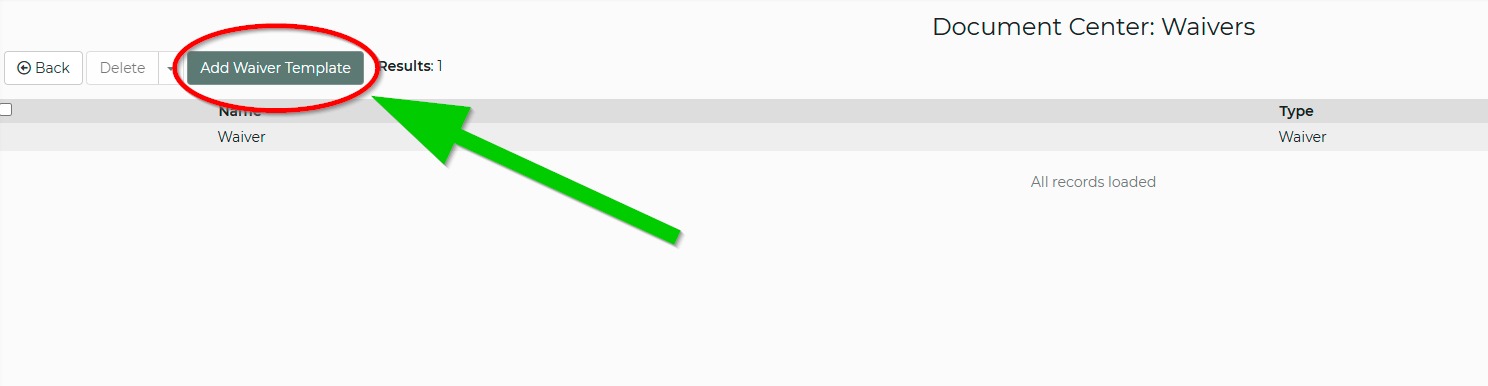
- Add a waiver to a lead/event
Open the lead (Events -> Leads/Events) -> Documents section. Choose Type = Waiver, select your template, and Save to generate a secure link. Email the link from the lead if needed. - View signed waivers (two locations)
Go to Document Center -> Waivers -> Signed Waivers to see completions and filter by lead or status.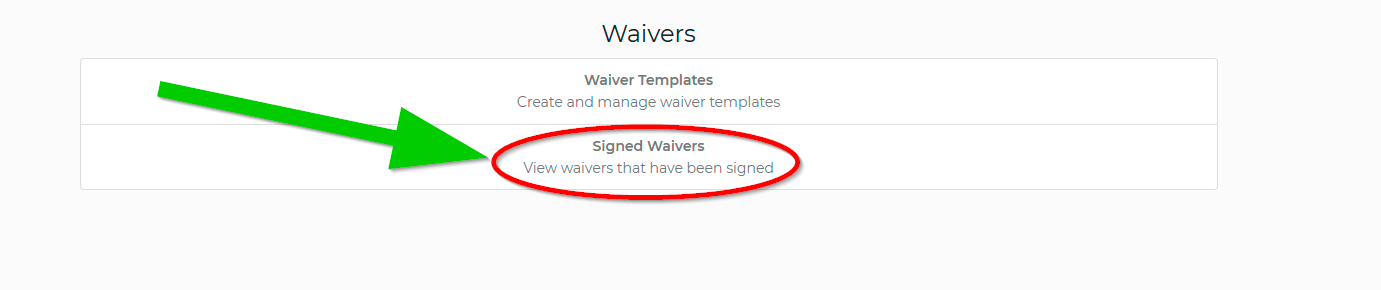
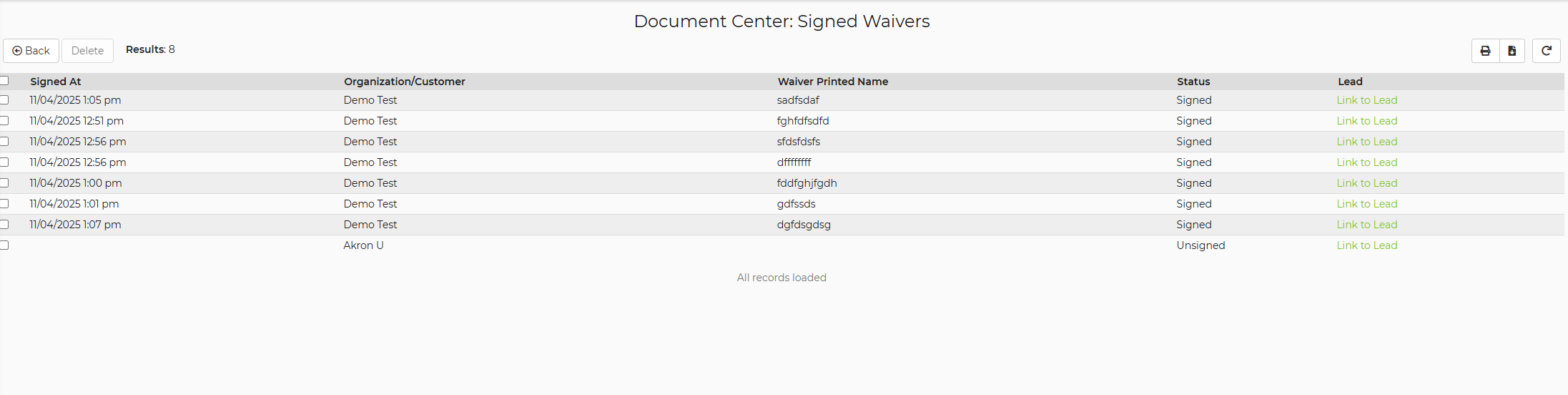
Got to Lead -> Documents -> Signed. This quick link will direct you to the Document Center: Signed Waivers.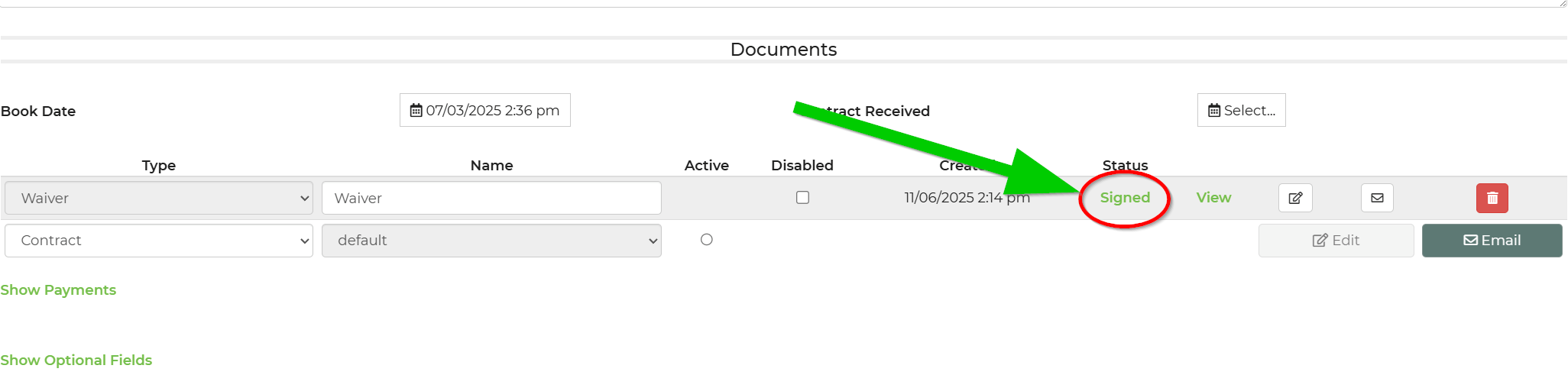
Feature Options & Parameters
- Document type behavior: Waivers are signature-only and support multiple signers per lead.
- Templates: Use default waiver templates or customize layout, text, and instructions.
- Security: Customer-facing links are secure and tokenized; always send the link generated on the lead after saving.
- Tracking: Monitor completion status in Document Center -> Signed Waivers; filter by Lead ID when needed.
Use Cases
- Collect participant waivers before an event; track completions centrally.
- Send policy acknowledgments that require signatures but no payment.
Troubleshooting & FAQs
- I don’t see Waiver Templates.
Open Settings -> Document Center -> Waivers. Ensure your user role can manage templates. - The waiver link doesn’t work.
Open the waiver on the lead, copy a fresh tokenized link, and resend. - Customers can’t pay from the waiver.
Waivers don’t include payment. Use a Contract if you need to collect payment. - I added a waiver but no link was created.
After selecting Type = Waiver and a template on the lead, click Save to generate the secure link.
Related Links


