The vehicle packing list is designed to make it easier to load trucks by letting you know what items to put in each vehicle and in what order.
Sample of a vehicle packing list.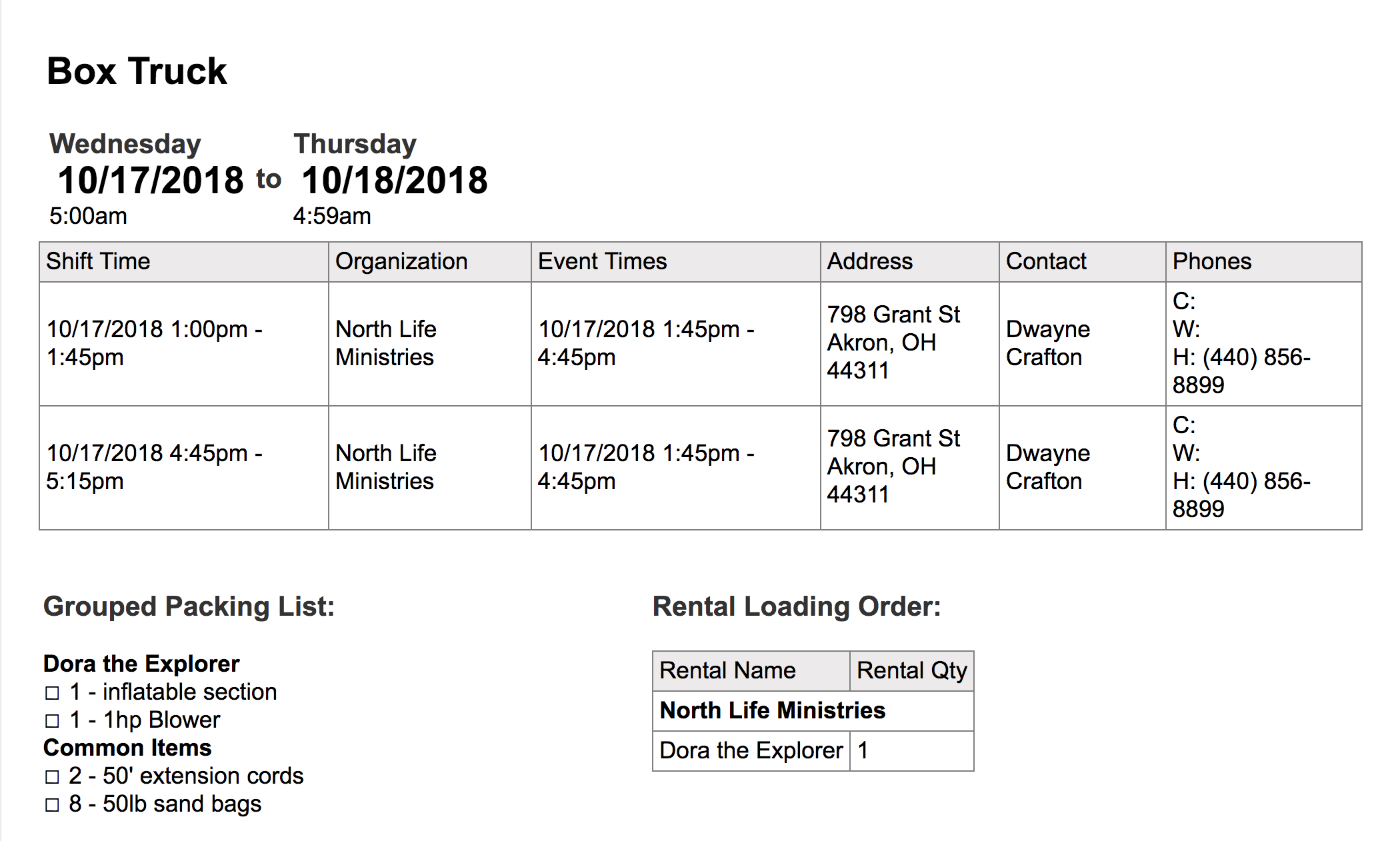
How it Works
You can add your vehicles as workers and schedule shifts for your vehicles on each lead. The packing list will list the schedule for the vehicle, the loading order of the items, and present a packing list that groups all common items. So, if you have 4 sand bags with one inflatable and 4 sand bags with another, the packing list will show it as 8 sand bags that need loaded.
How to Setup
The first two steps are only necessary if you are using the Workers add-on. If you do not have the workers add-on, skip to step 2.
- Add your vehicles in the Vehicles settings. For more information on vehicles, please see this article.
- Schedule the vehicle as a shift on a lead.
- Schedule the vehicle as a shift.
- Filter your leads to include leads with vehicles assigned. Make sure you deselect quote and hold status leads to minimize the packing lists created.
- Then select “Vehicle Pack List” from the reports list below the leads filters and click “view”. Select and view the grouped packing list.
- To get the full effect of the packing list grouping, be sure to add packing lists to your rentals using the recommended format. For any item that you want grouped on the packing lists, you must add “(g)” to the end of the packing list item. This “(g)” is only used to determine the items to group and will be removed from the item name. Fine tune your rental packing lists.
Use this setting if you don't want multiple items grouped together.


