Remove home address from documents without separate warehouse/mailing address.
Answered
We are doing this out of our home and do not have a separate storage/warehouse.
We also do not accept mail/checks etc.
This means that the only location we have is our home....
How can we stop our home address from being attached to any of the documentation?



 The same question
The same question
You would need to edit your pages/templates inside of the IO settings to remove from the Contract Page & Invoice Page.
-The 1st one would be on the Contract Page, simply delete "*mailing_street* & *mailing_city*, *mailing_state* *mailing_zip*" as seen below. Delete Highlighted Areas only.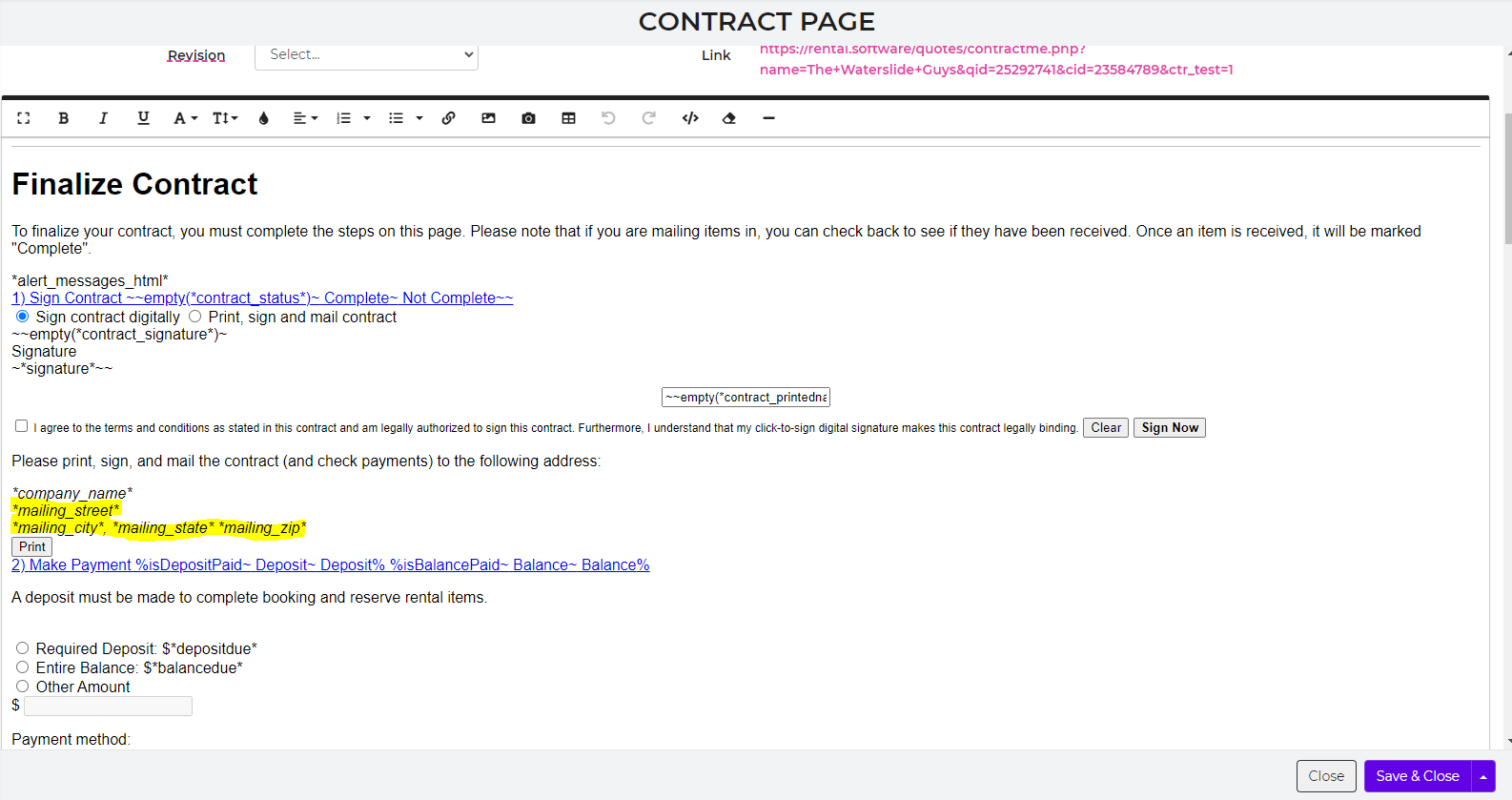
-The 2nd one would be in your wrapper page/template. Delete highlighted areas only.
-The 3rd one would be in your receipt template as shown below. Delete highlighted areas only.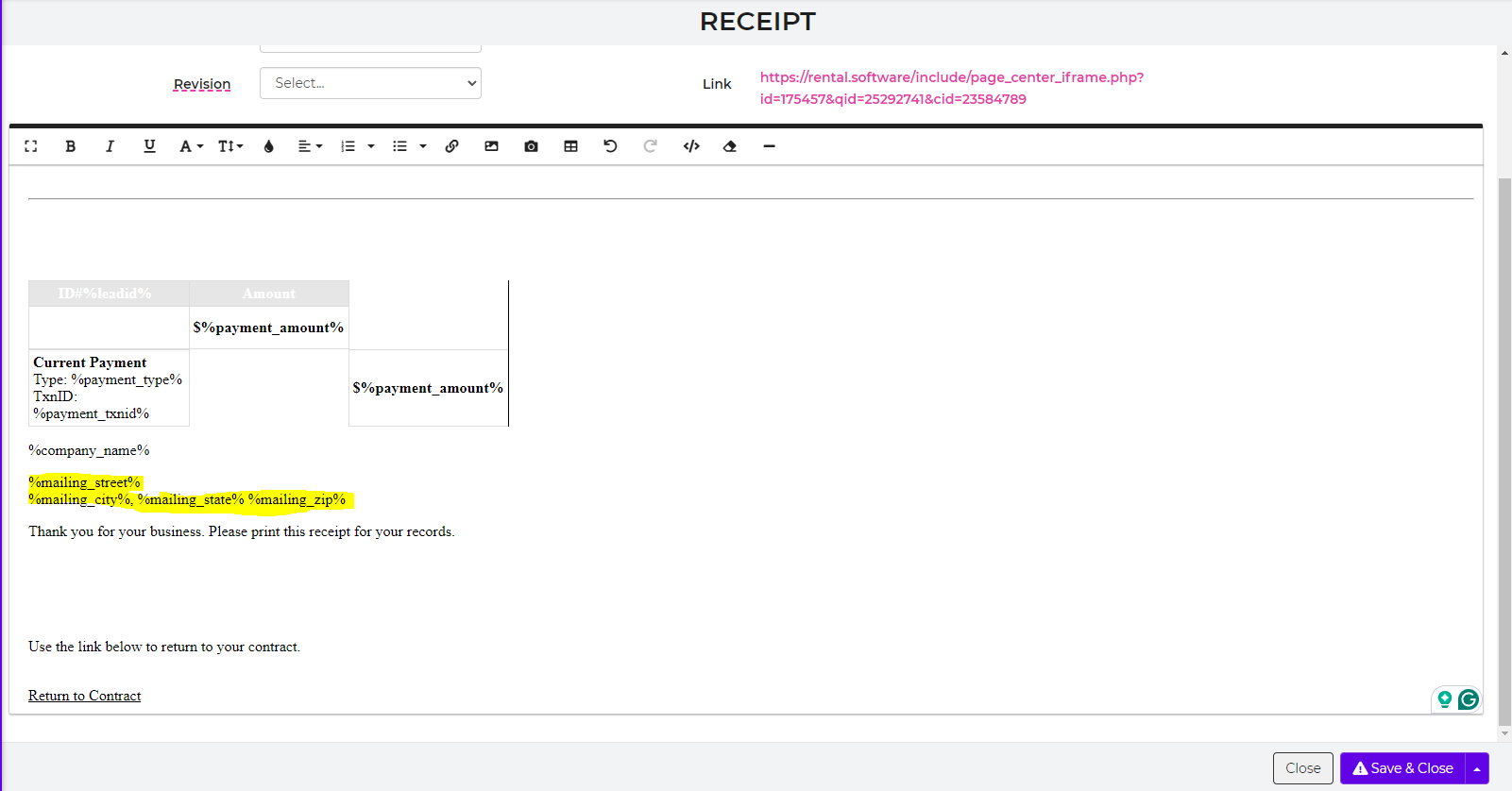
-The 4th one would be in your Invoice Page/Template at the very bottom.
You would need to edit your pages/templates inside of the IO settings to remove from the Contract Page & Invoice Page.
-The 1st one would be on the Contract Page, simply delete "*mailing_street* & *mailing_city*, *mailing_state* *mailing_zip*" as seen below. Delete Highlighted Areas only.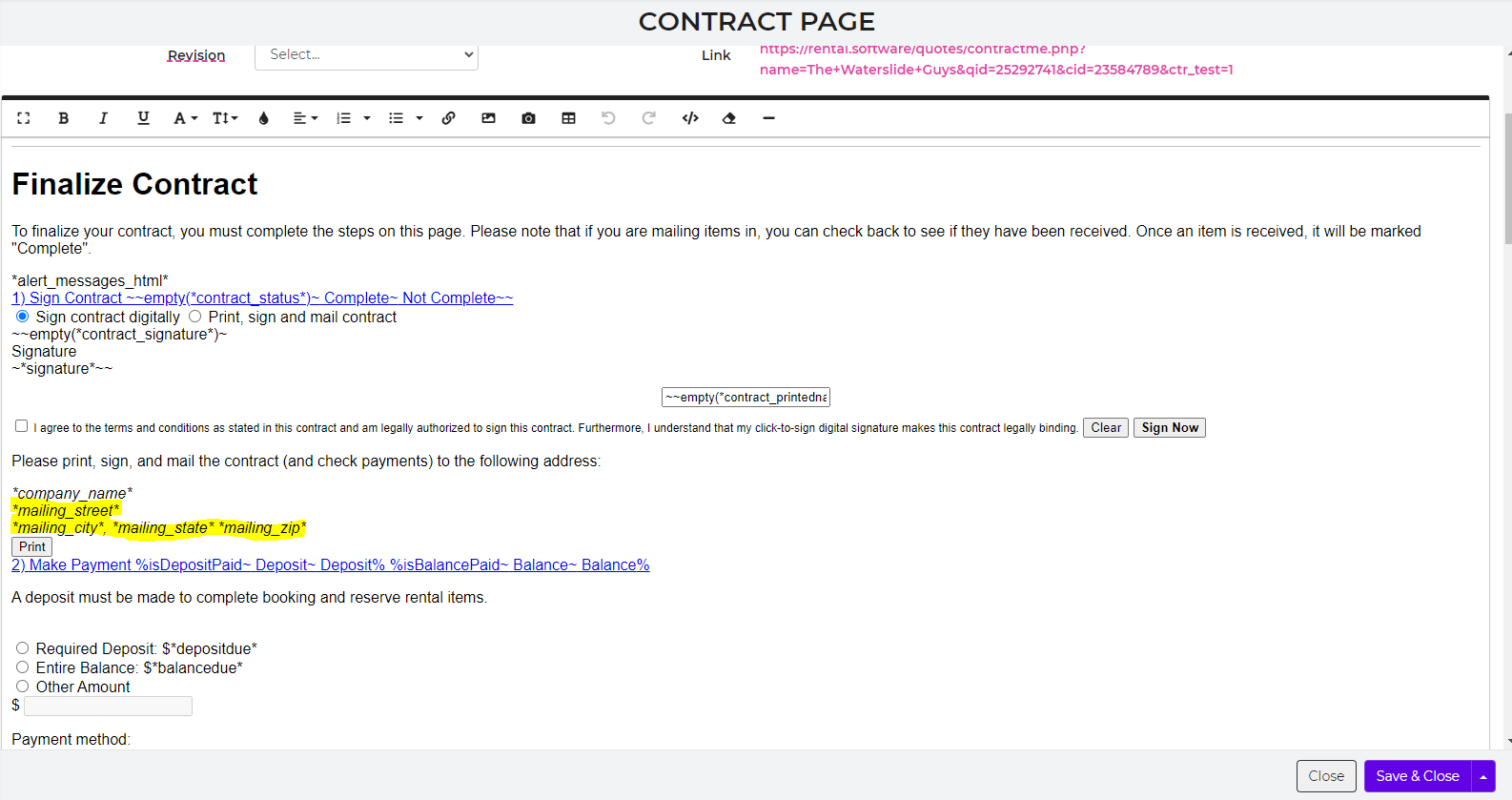
-The 2nd one would be in your wrapper page/template. Delete highlighted areas only.
-The 3rd one would be in your receipt template as shown below. Delete highlighted areas only.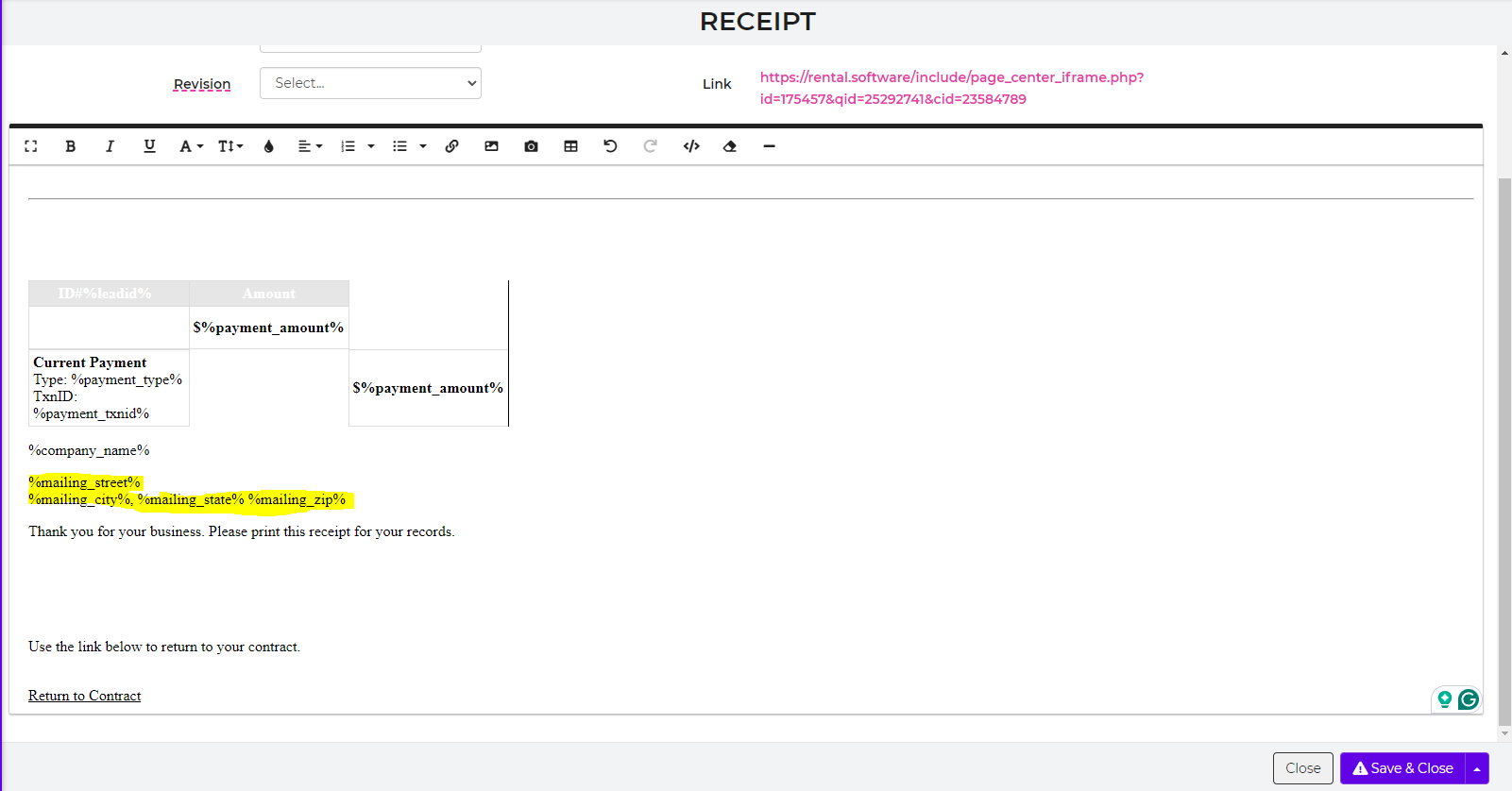
-The 4th one would be in your Invoice Page/Template at the very bottom.
You would need to edit your pages/templates inside of the IO settings to remove from the Contract Page & Invoice Page.
-The 1st one would be on the Contract Page, simply delete "*mailing_street* & *mailing_city*, *mailing_state* *mailing_zip*" as seen below. Delete Highlighted Areas only.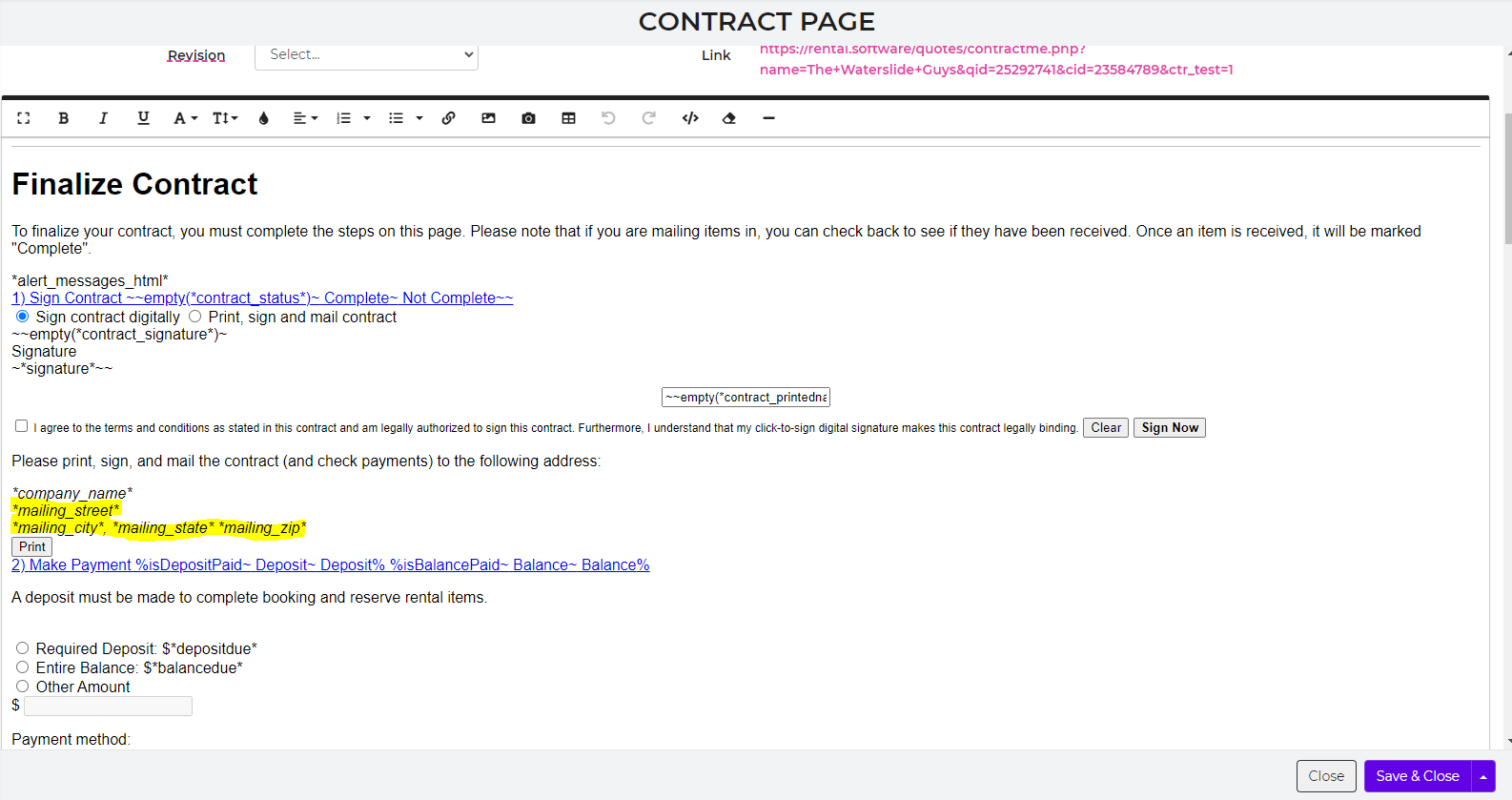
-The 2nd one would be in your wrapper page/template. Delete highlighted areas only.
-The 3rd one would be in your receipt template as shown below. Delete highlighted areas only.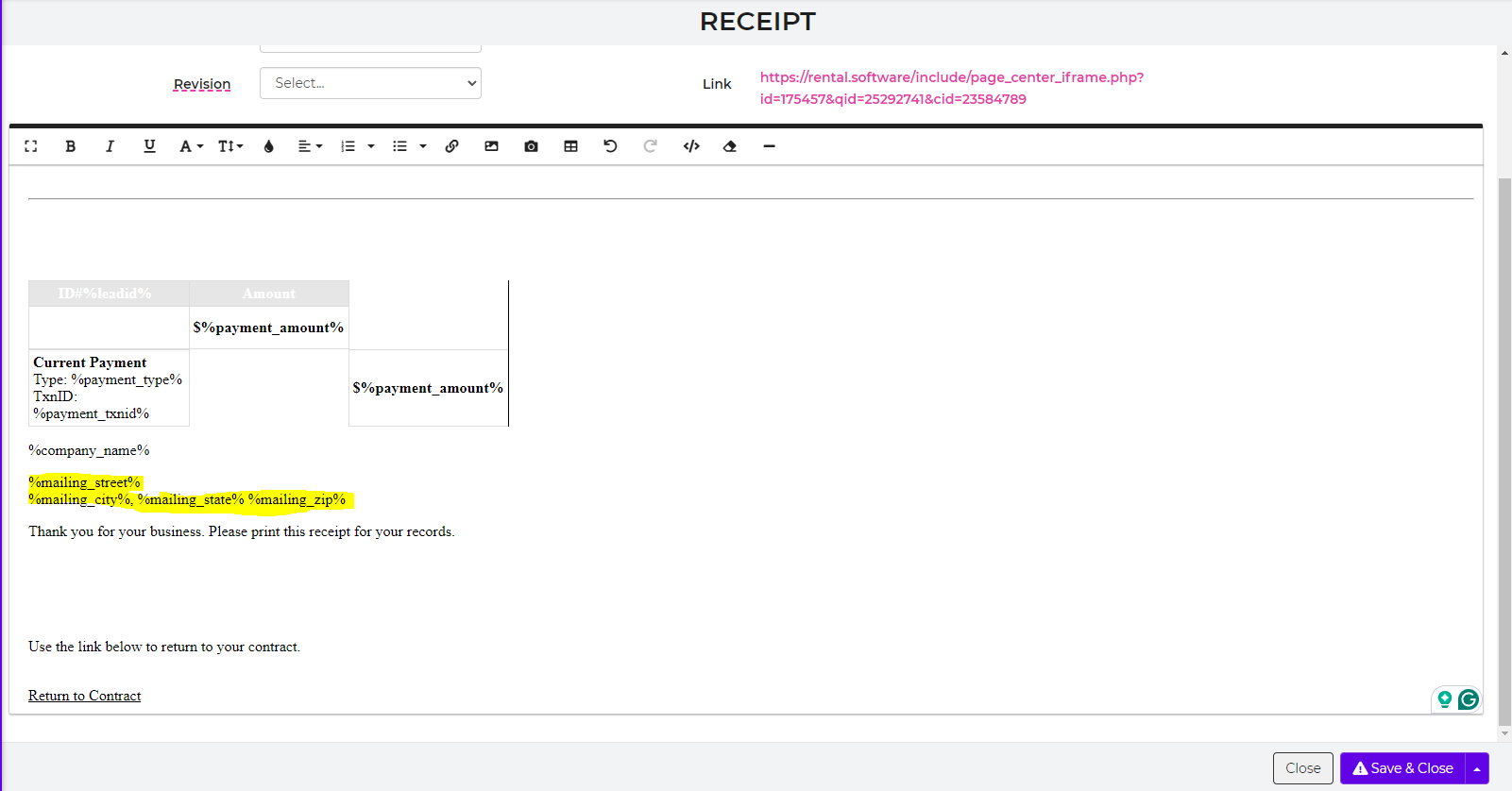
-The 4th one would be in your Invoice Page/Template at the very bottom.
You would need to edit your pages/templates inside of the IO settings to remove from the Contract Page & Invoice Page.
-The 1st one would be on the Contract Page, simply delete "*mailing_street* & *mailing_city*, *mailing_state* *mailing_zip*" as seen below. Delete Highlighted Areas only.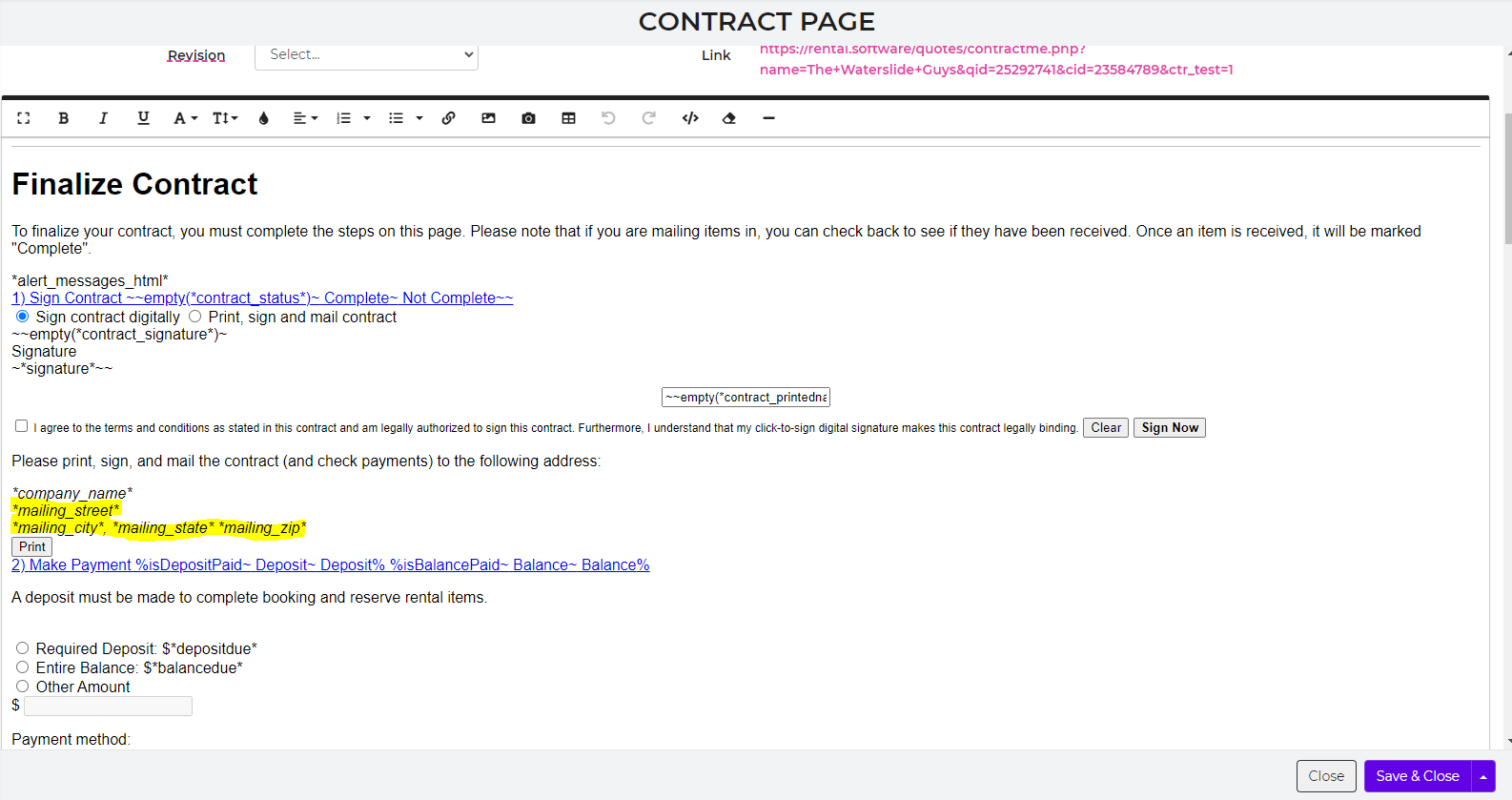
-The 2nd one would be in your wrapper page/template. Delete highlighted areas only.
-The 3rd one would be in your receipt template as shown below. Delete highlighted areas only.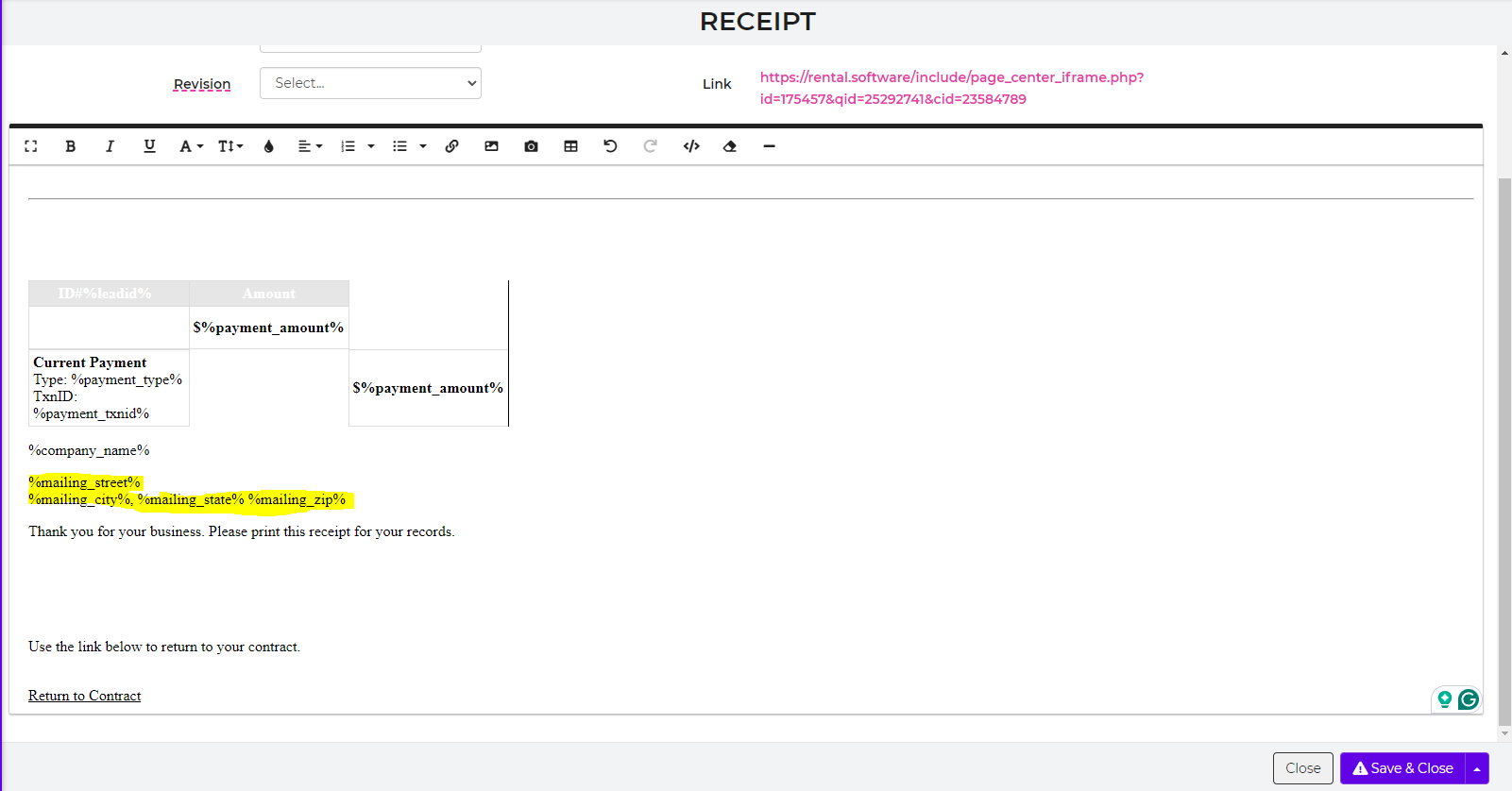
-The 4th one would be in your Invoice Page/Template at the very bottom.
That should remove it from all documents the customer will see.
That should remove it from all documents the customer will see.
Good morning, yes exactly as Josh has said to remove this please let us know if you need assistance with this.
Good morning, yes exactly as Josh has said to remove this please let us know if you need assistance with this.
Replies have been locked on this page!