Filters
Promotions & Fees overnight pricing is based on a specific filter, in which causes the fee to kick in automatically. To create the filter, follow these steps:
- Settings
- Filters
- Add Filter
- Enter Filter Name
- Filter Type is Lead (this is based off of the lead)
- Field Name is Lead Number Of Nights (which is the number of times midnights is crossed)
- Equals
- Value = 1
- Add
Here is an example of what an overnight pricing filter would look like:
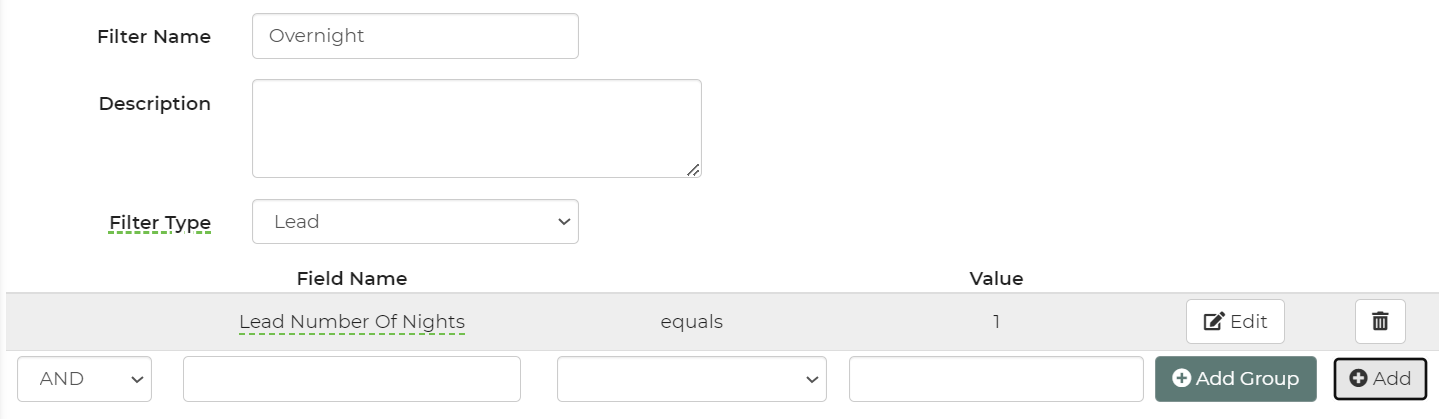
Save and close this filter.
Promotion & Fees
To create the Promotion & Fee, follow these steps:
- Settings
- Promotions & Fees
- Add Promotion
- Enter Name/Code
- Type: Fee
- Match (Here is where you add the filter you created in the previous steps)
- Pay (this is where you would enter in what your fee amount is. You can select % Fee on Rentals, % Fee on Total, or $ Fee)
You can set the fee to your desired amount, depending on what you'd like your fee amount to be. After creating and applying your filter to your promotion, the updated pricing will be effective immediately for all new leads.


