Here you can import a customer, inventory, vendors, or venue files to your software by going to Settings --> Import Files. The quickest way to import a file is by having a .CSV file stored on your computer.
1. 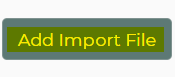
2. Select type of import
3. Upload the local file (must be a CSV file)
4. Use table editor to assign columns
5. Click "Save & Close" button
The software will put the import request into the queue and process the file as soon as possible.
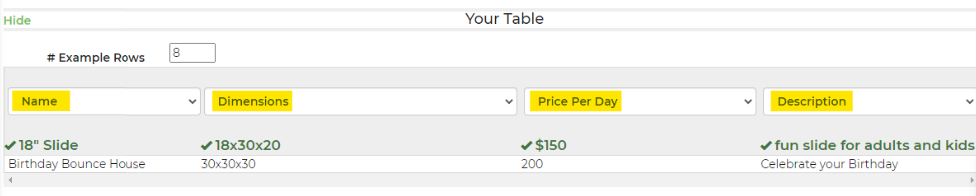
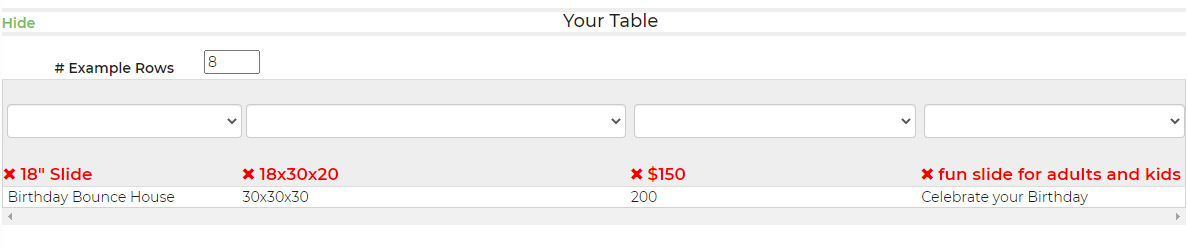
When importing tags, you can import multiple tags by using a semicolon (;) as a separator.
Below is a video walking through the import process, and common scenarios you may encounter when working with data.


