IO Phone alerts are sent for each missed call, voicemail, and text message. You can configure alerts in the Alerts Center as well as on any Ring Schedule. When a call comes in, if you have set specific emails for alerts on all activated Ring Schedules, only those emails will be used to send the alert. If, however, you have at least one Ring Schedule activated during a call that doesn't have an alert email specified, we will send to the alert emails specified by the Alerts Center settings in addition to all other alert emails that were on matching ring schedules. This enables you to send alerts to the right people in your company and/or to a general alerts email.
Alert Links
Most alert links are self-explanatory, but to be clear, we will discuss some of them here.
- Phone Numbers: We will attempt to open the leads page, load the customer's leads, and fill in the number to the phone bar so you can call/text.
- Customer Name: We will attempt to open the leads page and load the customer's leads.
- Call Back (missed call)/Call Log (voicemail received): Navigate to call log & fill number & initiating number in phone bar.
- Text Back in IO: Navigate to text log & fill number & initiating number in phone bar.
- Reply via Email: Open a new email in your default email software with the customers email and subject (Re: {subject}) filled in.
- See More (text alert): Navigate to text log to see full conversation.
- Play Message (voicemail received): Navigate to call log & autoplay voicemail audio.
There are occasions where we load the Customer, Worker, or Vendor page if the associated person on the call fits those categories better.
Text Message Alerts
There are many ways to reply to text messages that are received through IO Phone. Text message alerts that are emailed out include references to all of these ways.
- Reply to the alert email and we will process that reply and send it as a text message from your IO Phone number. You should not alter the subject of the reply. We use it to determine where to send the text. You may have the original message in the reply, and we will strip it out. It has important information we need to process the reply. We also recommend not including a signature or any other content you do not wish to send in your reply. We have to strip out the all HTML content and the previous message. This works for both plain text and HTML email inboxes. All attachments will be sent as MMS messages.
- Click the link to reply via text message on the IO Phone phone bar. If you click this link, we will open your browser and load the number into the phone bar (or dialer) so you can respond to the text message this way.
- Click the link to respond via email. If you click this link, we will open your default mail client and load in the customer's email address so you can reply to them via email.
- Click the customer phone number link to reply via phone or text. If you click the customer phone number, we will open your browser and load the number into the phone bar as well as filter your leads to show only those from the customer. At that point you can choose to call or text the customer.
- Click the customer name that is linked to replay in any way. If you click the customer name that is linked, we will open a browser and filter that customer's leads so that you can choose the contact method and reply via email, text, or phone
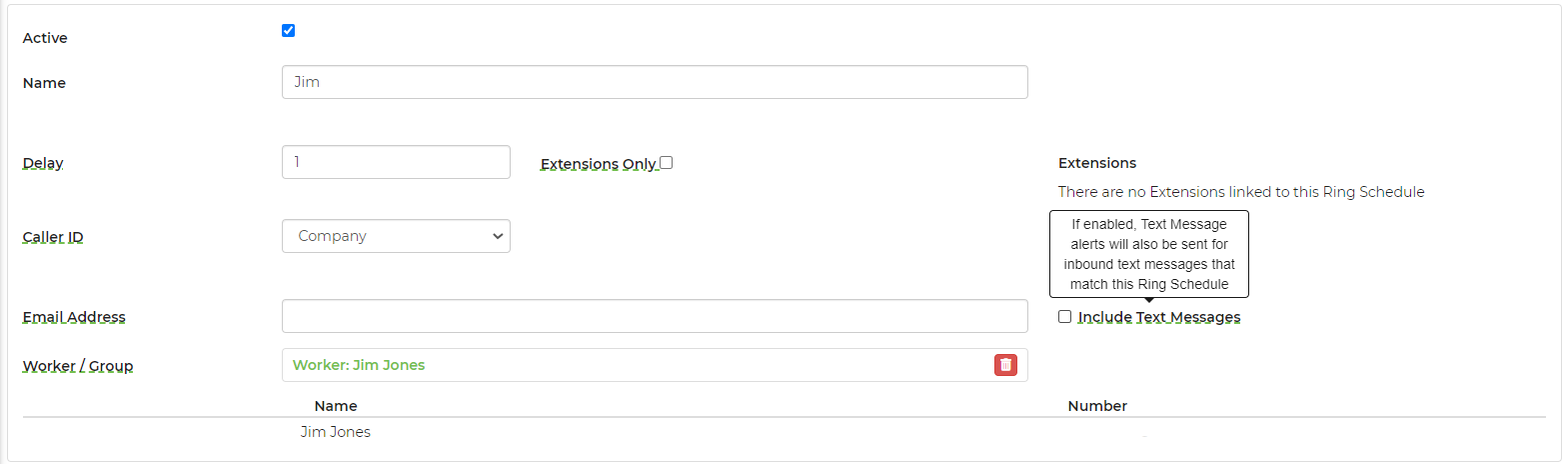 **Please note: The alert sales rep option is not available with the text message alert, it will be sent to the company email. It would not be shown in the CRM log, since the text messages are not linked to a lead. The location is based on the IO Phone number that is being used (not the customer number). You can configure the different text message alerts (by location) to send to different email addresses and set up filters that way. If all ring schedules that are triggered by a call/text have an email set, then we do not use the alert email. If one is missing an email, we will additionally send to any alert emails set. If no alert email is set but it is turned on, we will always send to the company email.
**Please note: The alert sales rep option is not available with the text message alert, it will be sent to the company email. It would not be shown in the CRM log, since the text messages are not linked to a lead. The location is based on the IO Phone number that is being used (not the customer number). You can configure the different text message alerts (by location) to send to different email addresses and set up filters that way. If all ring schedules that are triggered by a call/text have an email set, then we do not use the alert email. If one is missing an email, we will additionally send to any alert emails set. If no alert email is set but it is turned on, we will always send to the company email.


